How Chatbots Work
Put AI Chatbots to work for you around the clock: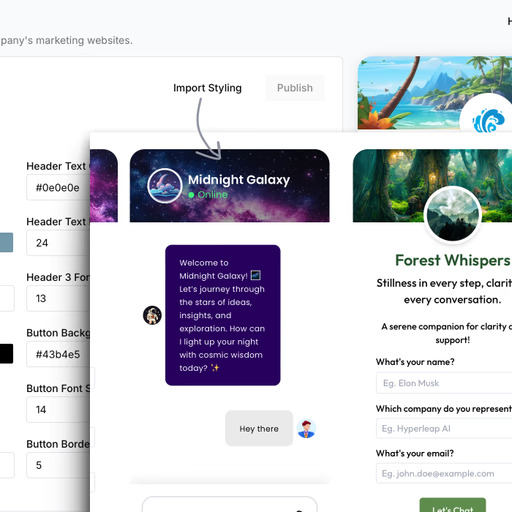
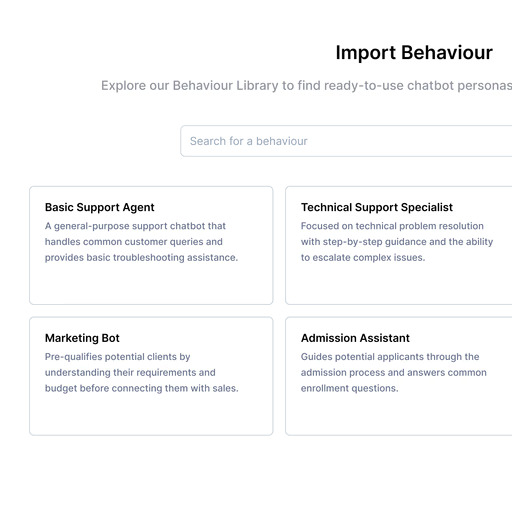
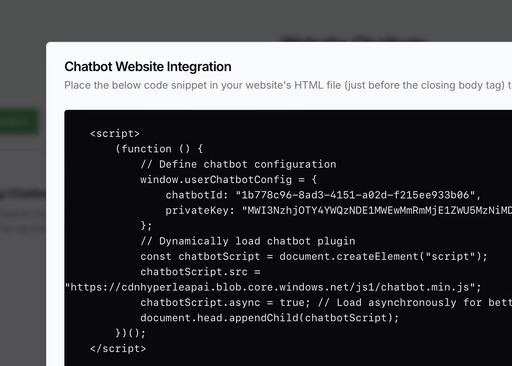
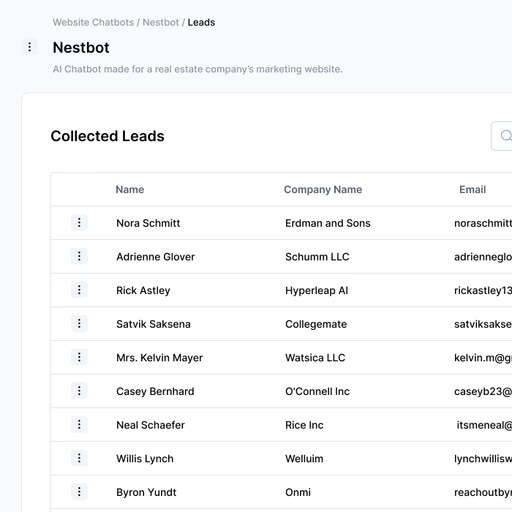
Key Features
Lead Capture & Validation
Collect and verify contact details with built-in phone validation via OTP (optional). Every lead is authentic and ready for follow-up.
CRM Integration
Connect your chatbot to popular CRMs. Leads flow directly into your sales pipeline without manual data entry. Zoho and HubSpot supported - more coming soon.
Rich Media Assets
Share documents, images, web pages, videos (YouTube/Vimeo), and calendar booking links directly in conversations. No file size limits for links.
Conversation History
Track every interaction and understand your visitors better. Complete conversation logs help you refine your approach for selling, improving conversion rates.
Performance Analytics
Monitor engagement, conversion rates, and chat quality. Get actionable insights to continuously improve your lead generation.
Working with Chatbots
Getting started with AI chatbots is straightforward:1
Design Your Chatbot
Navigate to the website-chatbots page and configure your chatbot’s content, appearance and behavior through our intuitive interface.
Detailed Guide: Create Your First Chatbot
Learn the step-by-step process of creating and configuring your first chatbot
2
Customize & Brand
Apply your brand colors, logo, and messaging. Choose from seasonal themes or create your own custom design.
3
Deploy & Monitor
Add the chatbot to your website with a single line of code and start tracking leads and conversations immediately.
Sharing & Permissions
Chatbots can be shared with your team through Workspaces, with role-based access control to manage what each team member can do.Access Levels
Owner & Admin
Full Control
- Edit all chatbot settings and content
- Publish changes and delete chatbot
- View leads and analytics
- Transfer to other workspaces (Owner only)
Engineer/Contributor
Edit Access
- Modify chatbot behavior and styling
- Save drafts and publish changes
- Test and preview chatbot
- Cannot delete or transfer
Reader
View & Test Only
- View all chatbot settings (read-only)
- Access leads and conversation history
- Test chatbot functionality
- Cannot make any changes
Guest
Test Only
- Can only preview/test the chatbot
- No access to configuration or settings
- Cannot view leads or analytics
Managing Chatbot Access
1
Share to Workspace
From your chatbot options menu, select Move to Workspace to share with your team.
2
Assign Roles
Workspace administrators can assign roles to team members to control their access level.
3
Read-Only Indicators
Team members with read-only access will see clear visual indicators and disabled controls throughout the interface.
Visual Feedback: Users with limited permissions will see:
- Read-only banners on configuration pages
- Disabled input fields and buttons
- Helpful tooltips explaining permission restrictions
Custom Triggers & Programmatic Control
Beyond the default chatbot button, you can trigger the chatbot from any element on your website using custom buttons, links, or JavaScript.Data Attribute Method (Recommended)
The easiest way to control your chatbot is using thedata-aichatbot-invoke attribute:
open- Opens the chatbotclose- Closes the chatbottoggle- Toggles chatbot state- Empty value defaults to
toggle
JavaScript API Method
For advanced use cases, use the globalHyperleapChatbot API:
- Hero Section CTA
- Custom Event Handler
- Time-Delayed Popup
Features
Zero Configuration
Data attributes work automatically with no additional JavaScript needed
Dynamic Elements
Works with elements added after page load (SPAs, lazy-loaded content)
Universal Compatibility
Works with any HTML element: buttons, anchors, divs, spans, etc.
Smart Defaults
Automatically prevents default actions and handles duplicate listeners
Troubleshooting
Integration Issues
Integration Issues
Issue: Chatbot not appearing on website.Solutions:
- Verify script is correctly placed in the website code
- Ensure the chatbot is enabled in the website-chatbots page
- Ensure your domain is whitelisted in the organization settings
- Confirm subscription status
Styling Concerns
Styling Concerns
Issue: Chatbot appearance doesn’t match brand.Solutions:
- Review brand color settings
- Check logo specifications
- Adjust theme customization
- Test on different devices
Lead Capture
Lead Capture
Issue: Lead information not being collected.Solutions:
- Verify Lead Form configuration
-
Configure Email Notifications:
- Set up email alerts for new leads
- Enable chat transcript delivery after conversations
- Review OTP setup if enabled
- Test lead notification system
Custom Triggers Not Working
Custom Triggers Not Working
Issue: Data attributes or JavaScript API not working.Solutions:
- Ensure chatbot script has fully loaded before calling API methods
- Verify the
data-aichatbot-invokeattribute is spelled correctly - Check browser console for JavaScript errors
- Confirm chatbot is enabled and published
- Test with the default chatbot button first to rule out configuration issues
FAQs
How quickly can I deploy a chatbot?
How quickly can I deploy a chatbot?
With our no-code platform, you can design and deploy a fully functional chatbot in under 15 minutes.
Will it work with my website?
Will it work with my website?
Yes, our chatbots integrate seamlessly with any website platform including WordPress, Webflow, Squarespace, and custom-built sites.
Can I customize the chatbot's behavior?
Can I customize the chatbot's behavior?
Absolutely! Choose from pre-built roles or create custom behaviors tailored to your specific business needs.
Next Steps
Behave like a personal shopping assistant who is friendly and suggests products.Create Your First Chatbot
Learn how to create your first chatbot
Pricing Plans
View our dedicated chatbot subscription plans

