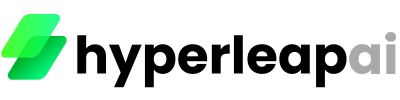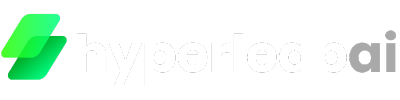How Workspaces Work
Workspaces provide a collaborative environment for your organization to work efficiently with AI resources. Here’s what makes them powerful:Organization & Collaboration
Teams can share and collaborate on Prompts and Personas efficiently. Experts create reusable resources that the entire team can utilize while maintaining centralized control.
Access Control
Fine-grained permission management lets you control who can view, edit, and manage Prompts and Personas. Set role-based access for different team members.
Resource Management
Create and share a library of Prompts and Personas across your organization. Maintain version control and ensure consistency across teams.
Usage Analytics
Track and monitor resource utilization, user activity, and performance metrics. Get insights into how your team uses AI resources.
Prerequisites
To work with Workspaces, you need:- An account on Studio
- Admin or Org Owner role for creation
Creating a Workspace
1
Create Workspace
Navigate to Workspaces in the API Console and click Create New Workspace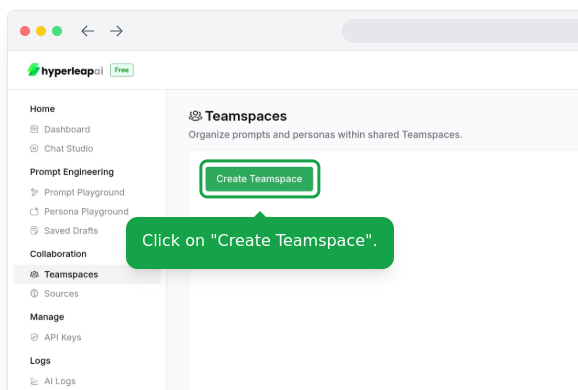
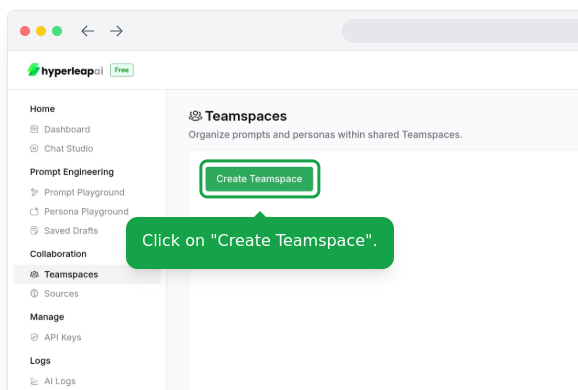
2
Configure Details
Configure the details of your workspace: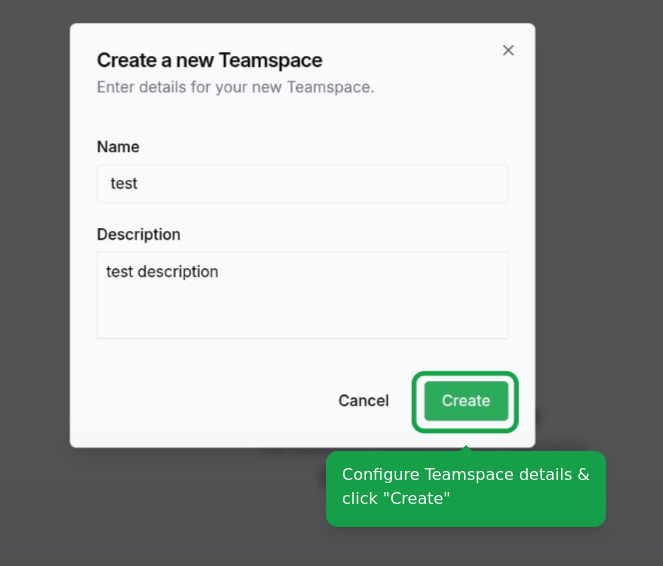
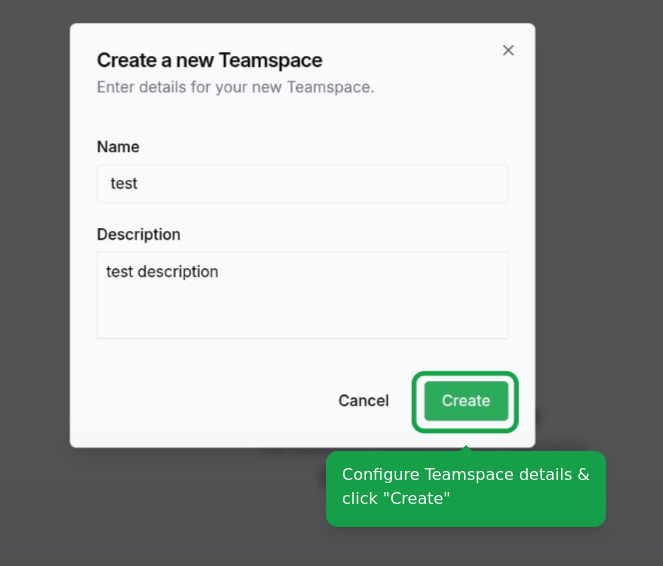
3
Add Team Members
Invite and manage your team members: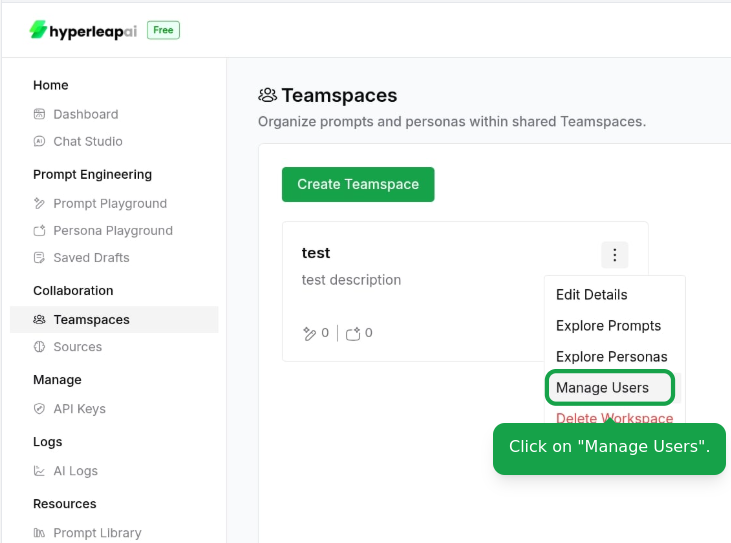
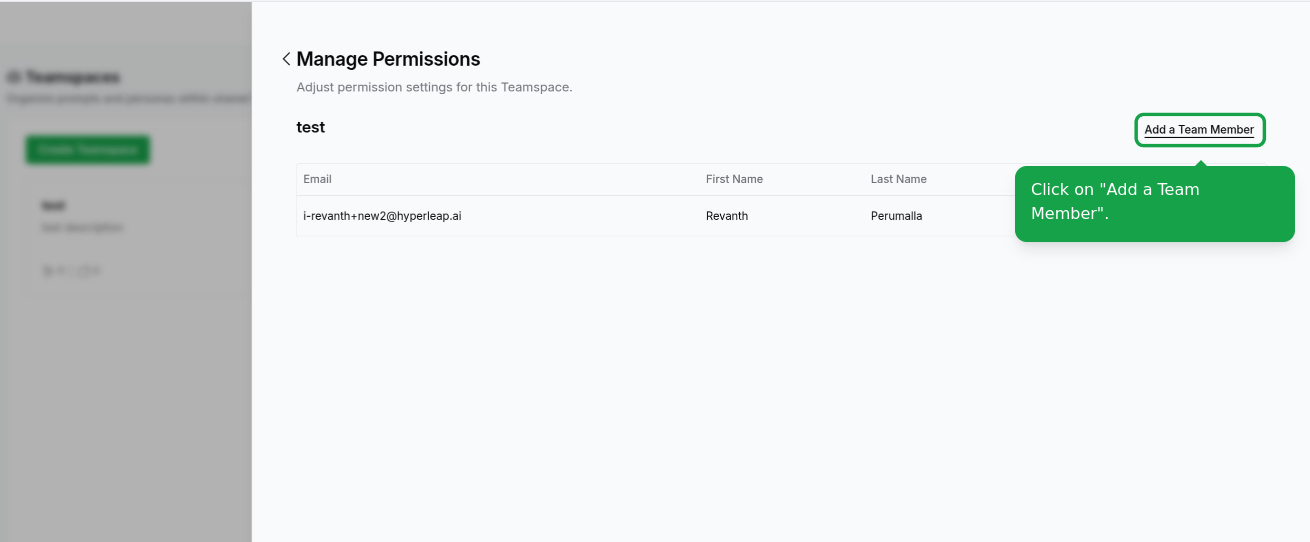
You need to be an admin or owner to invite team members.
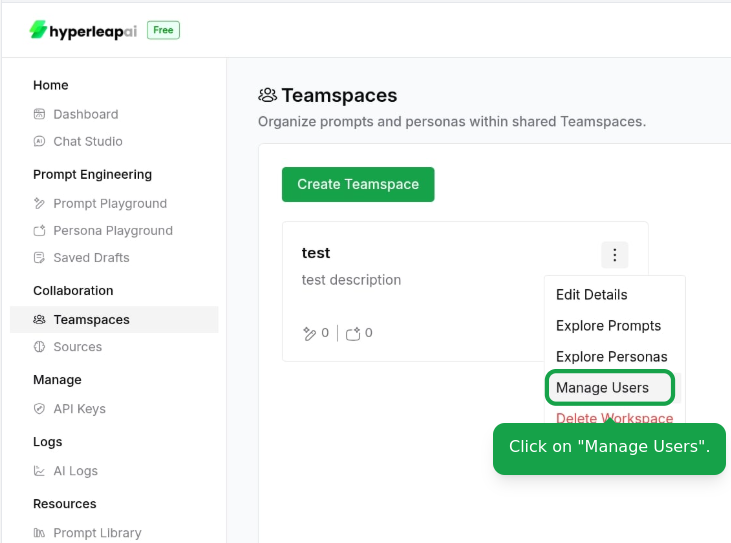
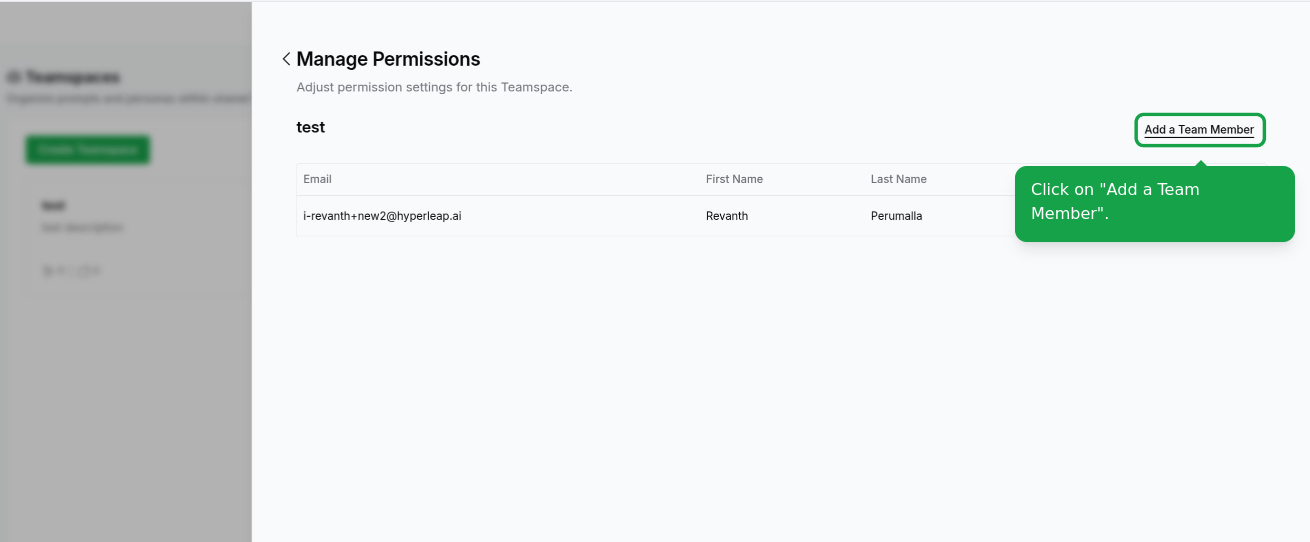
Workspace Roles & Permissions
Workspaces use role-based access control to manage what users can do with resources like Prompts, Personas, and Chatbots. Here are the available roles and their permissions:Owner
Owner
Full Control + Transfer Rights
- Complete access to all workspace resources
- Can edit, publish, and delete all content
- Can transfer resources to other workspaces or organization
- Can manage workspace settings and members
- Can assign roles to other users
Admin
Admin
Full Administrative Access
- Can edit, publish, and delete resources
- Can manage workspace members and permissions
- Cannot transfer resource ownership
Engineer/Contributor
Engineer/Contributor
Edit & Collaborate
- Can view all workspace resources
- Can edit content (Prompts, Personas, Chatbots)
- Can save drafts and publish changes
- Cannot delete resources or manage permissions
Reader
Reader
Read-Only Access
- Can view all workspace resources and configurations
- Can test and preview Chatbots
- Can view conversation logs and analytics
- Cannot edit, save, or modify any content
Guest
Guest
Run-Only Access
- Can only test/preview Chatbots
- Cannot view resource configurations or settings
- Cannot access detail pages or analytics
Permission Examples
- Chatbots
- Prompts
- Personas
| Action | Owner | Admin | Engineer | Reader | Guest |
|---|---|---|---|---|---|
| Test Chatbot | ✓ | ✓ | ✓ | ✓ | ✓ |
| View Configuration | ✓ | ✓ | ✓ | ✓ | ✗ |
| Edit Settings | ✓ | ✓ | ✓ | ✗ | ✗ |
| Save Draft | ✓ | ✓ | ✓ | ✗ | ✗ |
| Publish | ✓ | ✓ | ✓ | ✗ | ✗ |
| Delete | ✓ | ✓ | ✗ | ✗ | ✗ |
| Transfer | ✓ | ✗ | ✗ | ✗ | ✗ |
Organization Admins & Owners automatically have full access to all workspace resources, bypassing workspace-level role restrictions.
Troubleshooting
Permission Conflicts
Permission Conflicts
If you’re experiencing permission conflicts:
- Verify your role and permissions in the Workspace
- Check if you have the necessary admin rights
- Contact your Workspace admin if issues persist
Resource Limits
Resource Limits
If you’ve hit resource limits:
- Review your current usage in the dashboard
- Consider upgrading your plan for higher limits