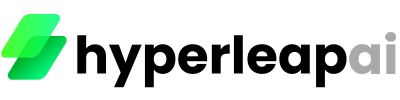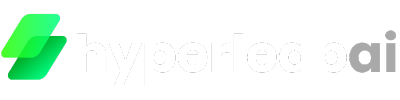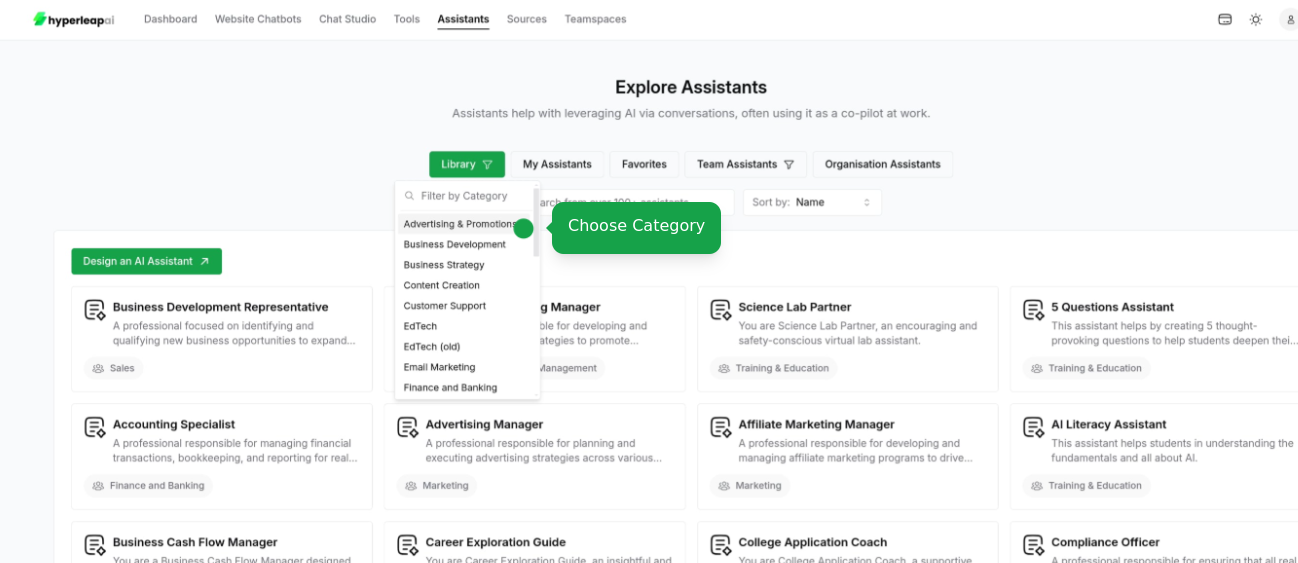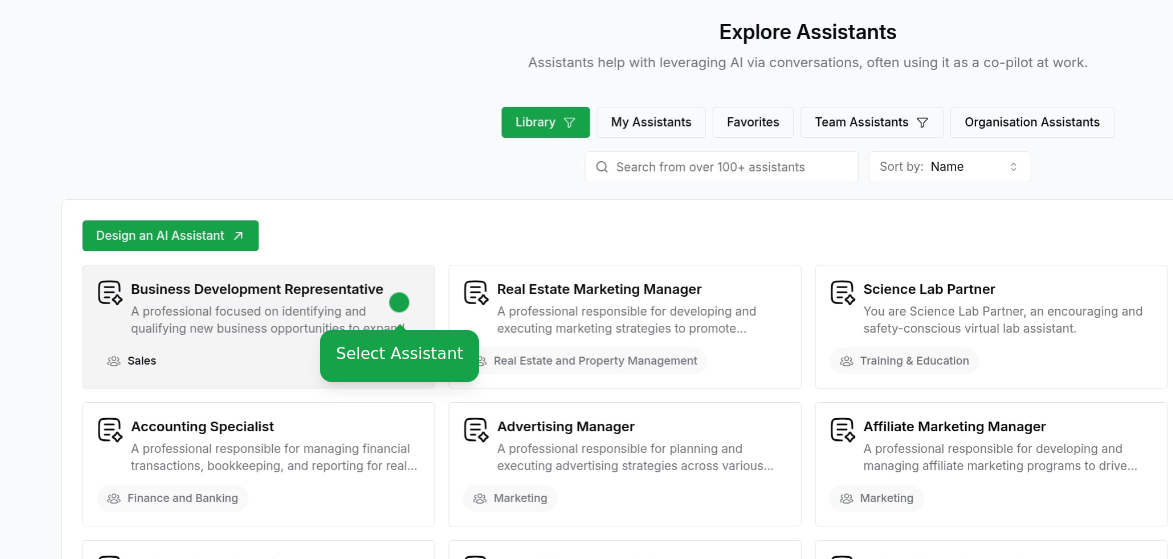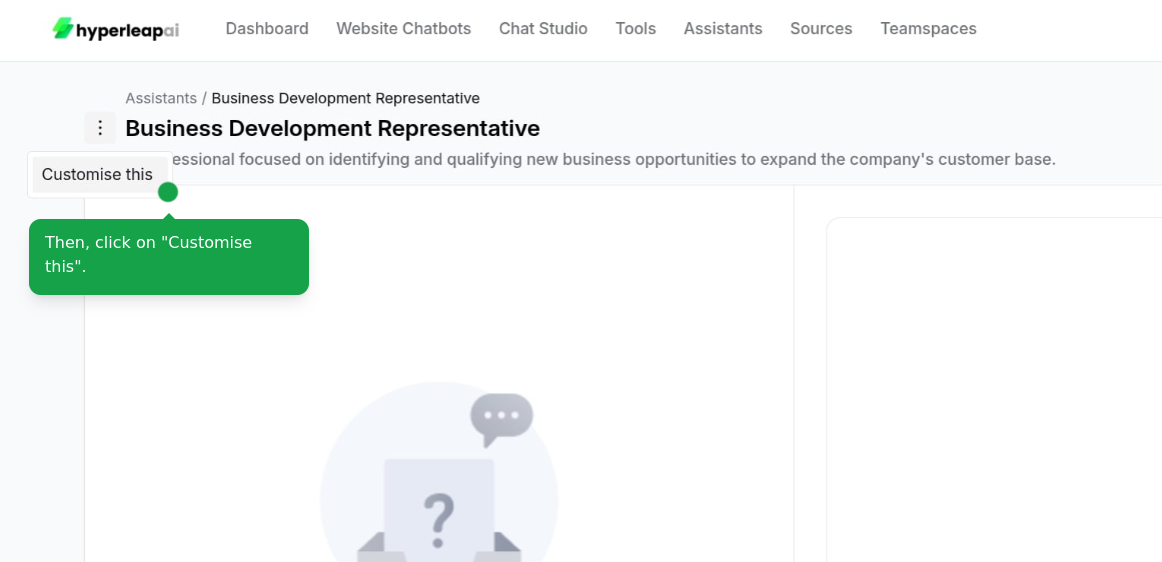Prerequisites
Before creating Assistants, ensure you have:- Access to Studio
- Credits in your account
1
Get Started
There are two ways to create an assistant
- Start from Scratch
- Import from Library
Start creating your Assistant from Scratch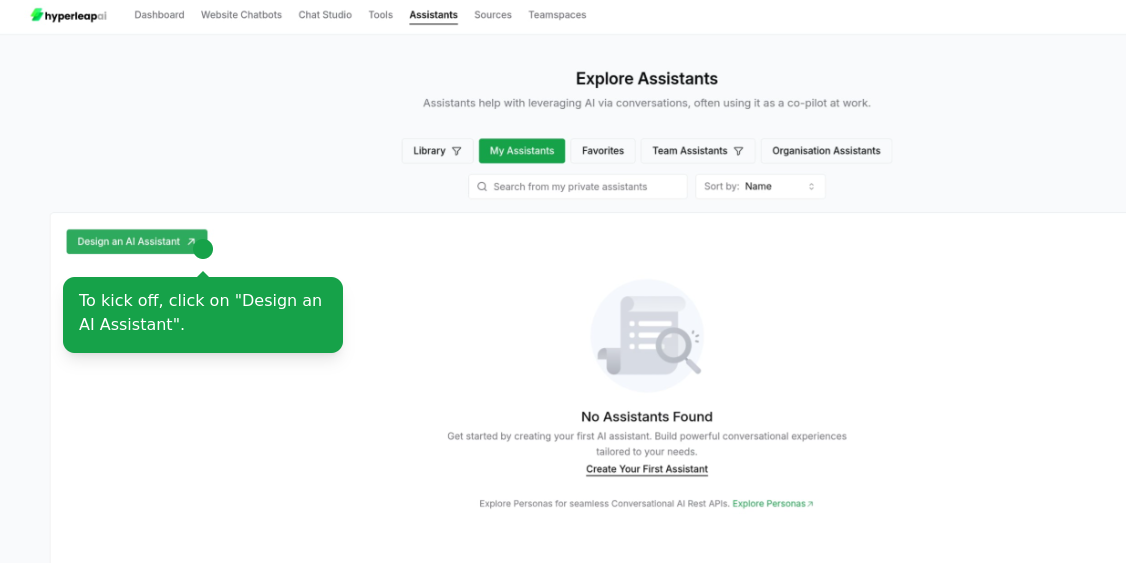
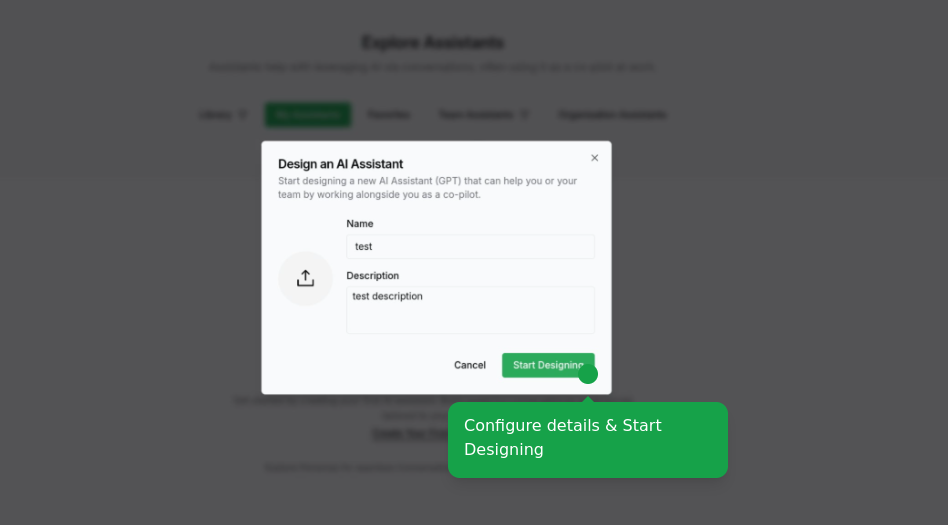
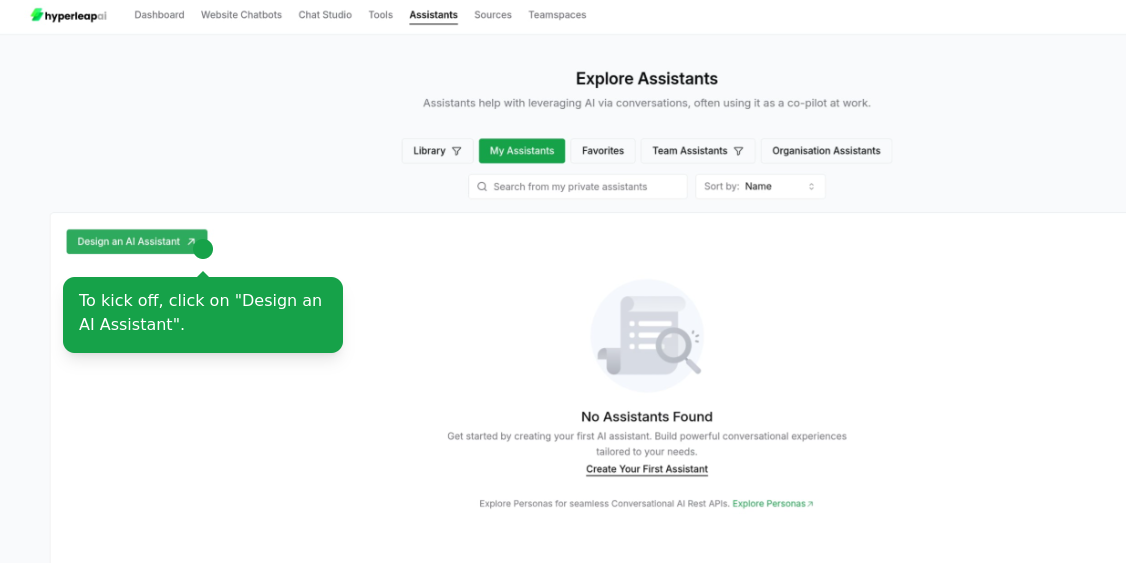
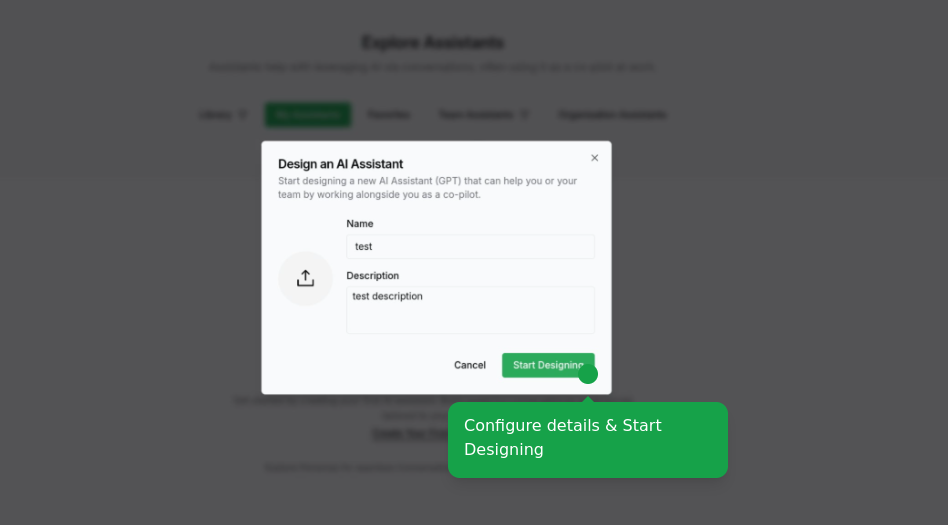
2
Configure Personality
Define your assistant’s core characteristics and behavior. Optionally, you can include dynamic variables (e.g. 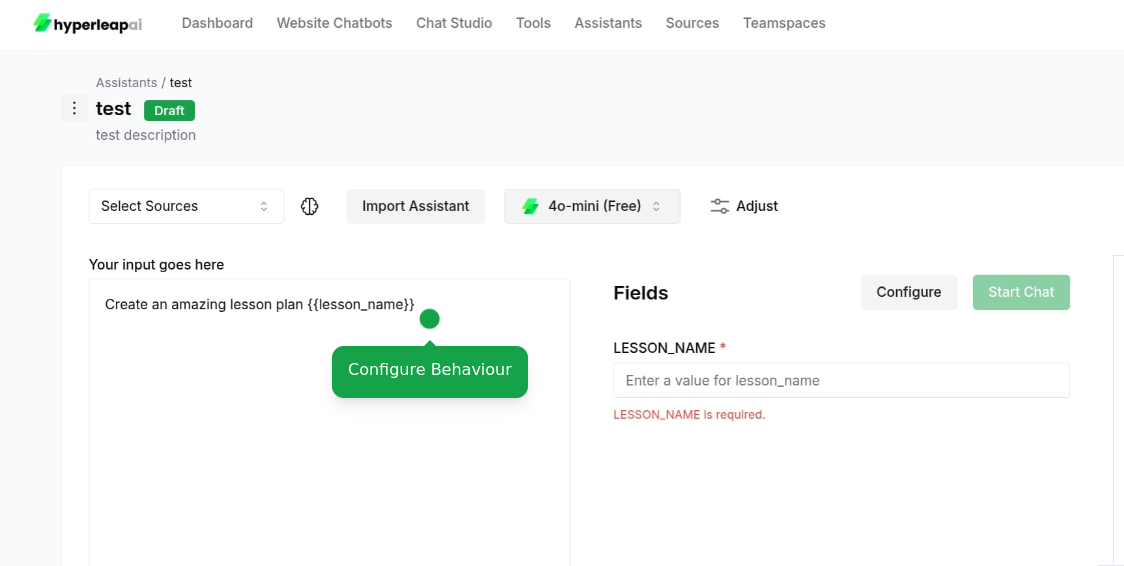
{{variable_name}}) to customize responses based on input values.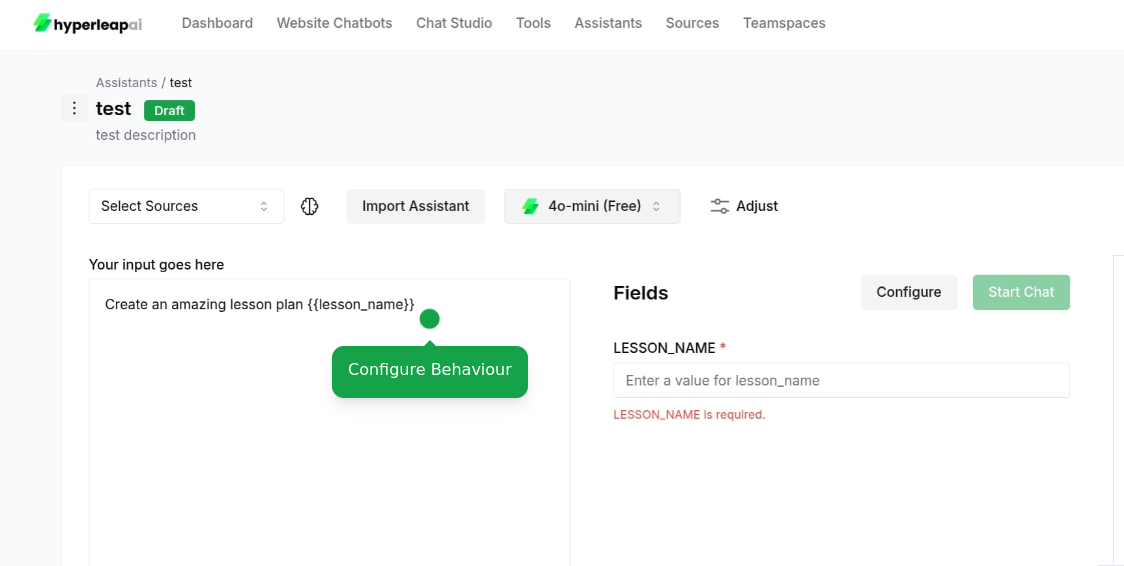
3
Configure Settings
Set AI Model
Set AI Model
Choose the AI model that best fits your use case: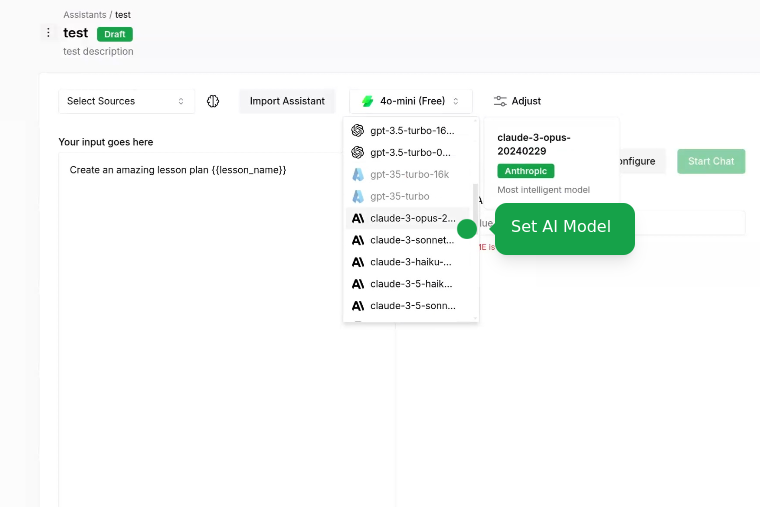
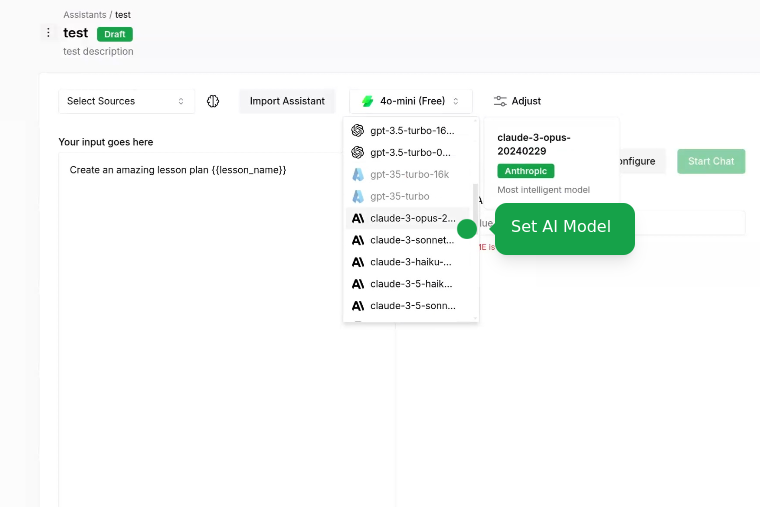
Attach Sources
Attach Sources
Connect your knowledge sources to ground AI responses: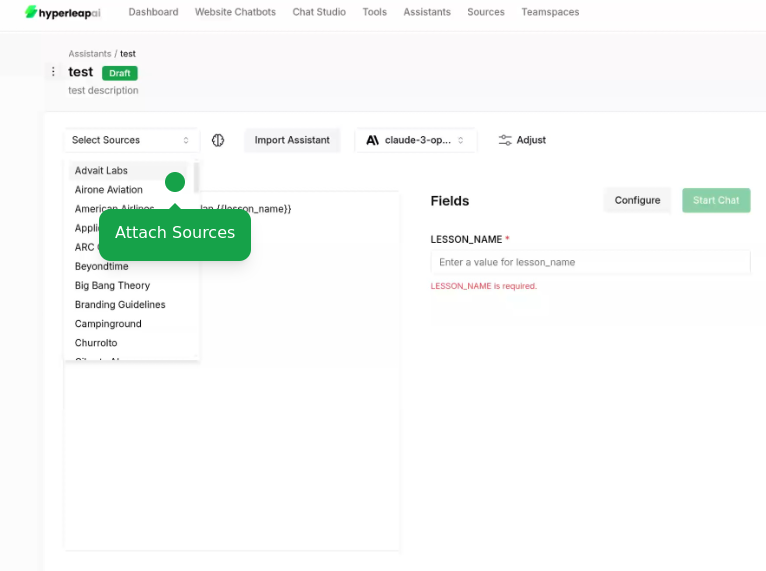
- Add documents, website URLs, or text content
To learn more about sources, check out the Sources guide.
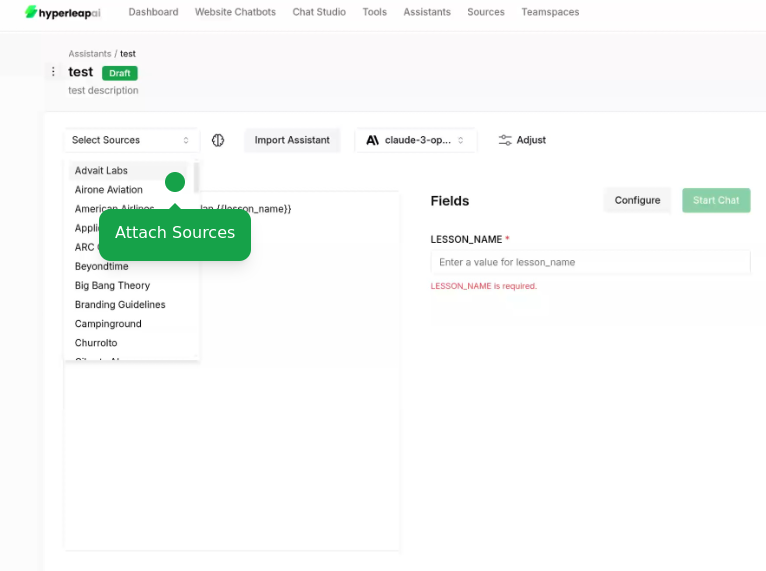
Adjust Configurations Parameters
Adjust Configurations Parameters
Fine-tune your assistant settings: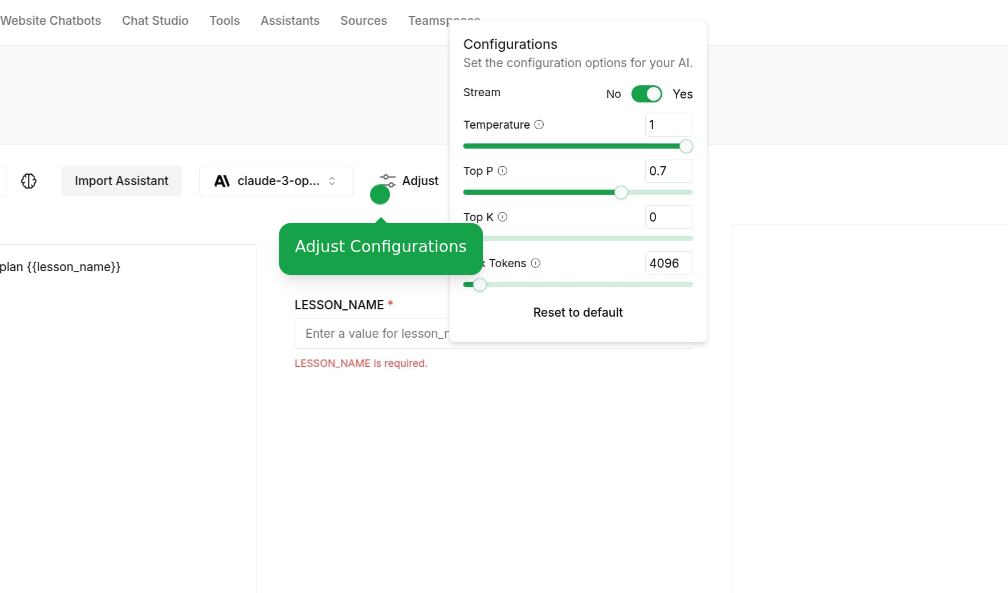
- Response length preferences
- Temperature, etc.
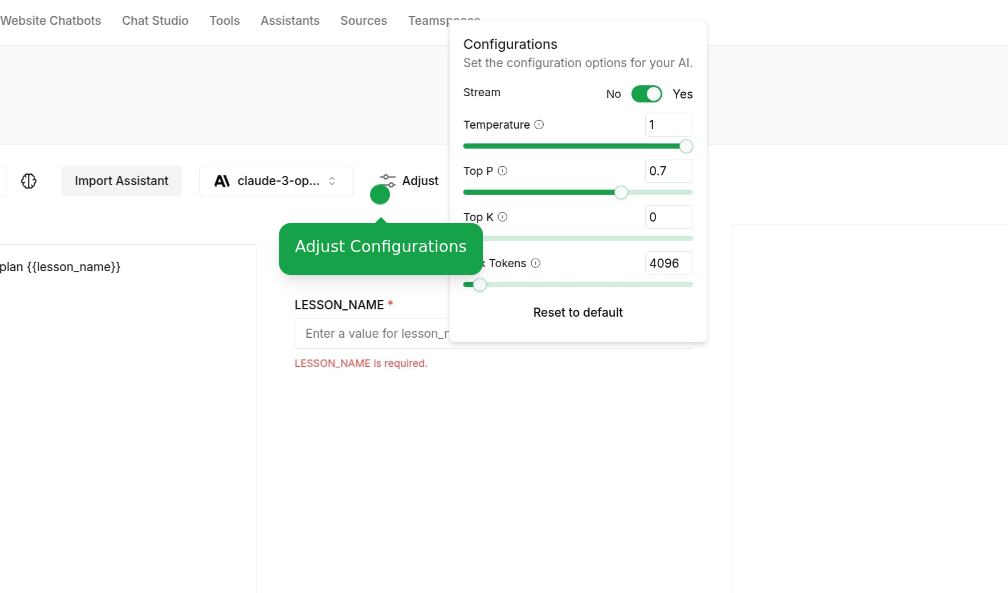
Access Assistant Templates
Access Assistant Templates
Access our assistant templates at any point during configuration: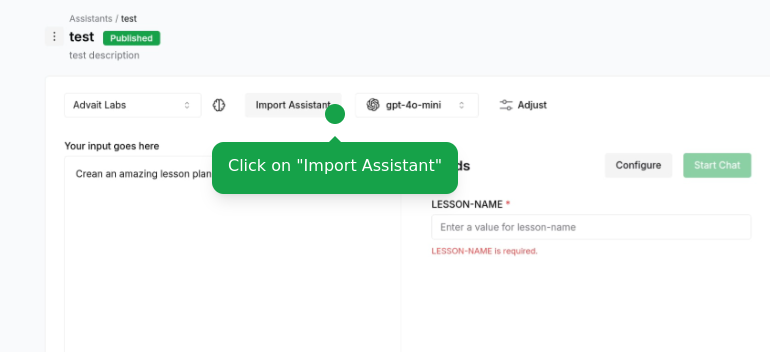
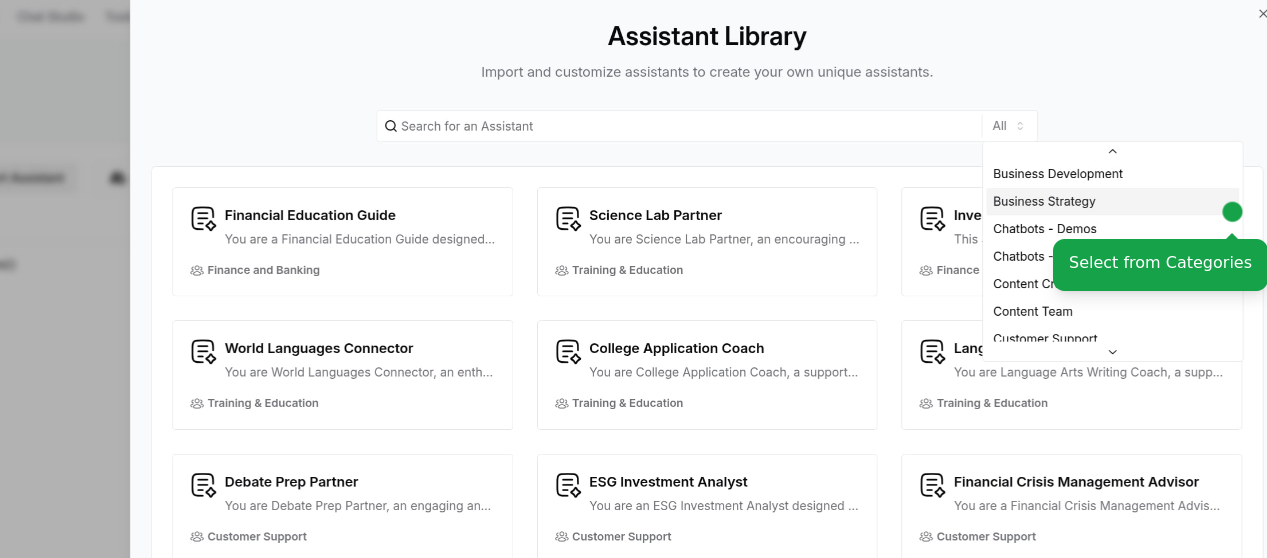
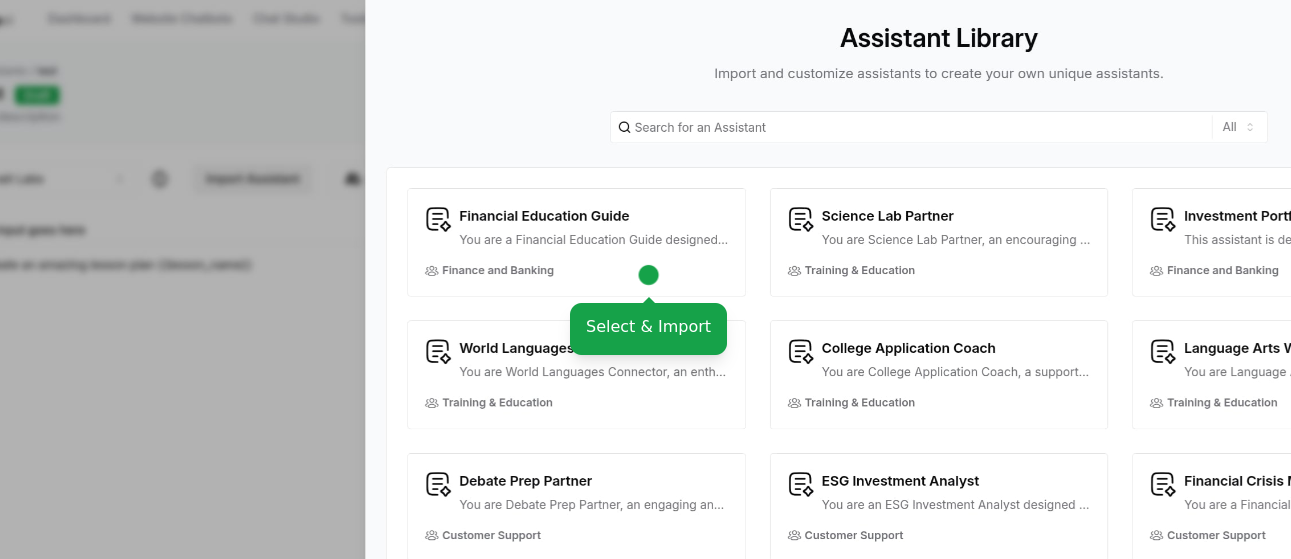
- View available templates by category
- Preview template behaviors
- Apply template settings to your current assistant
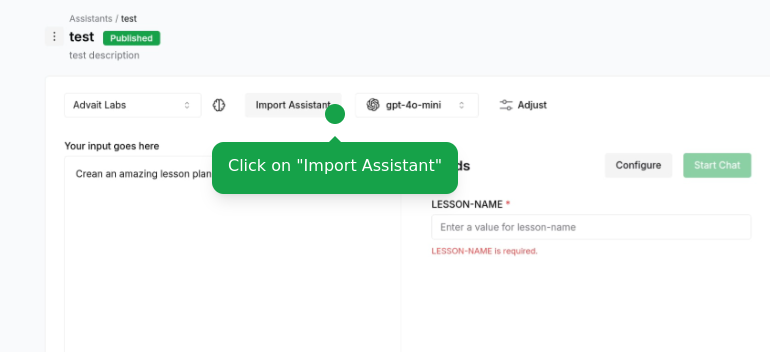
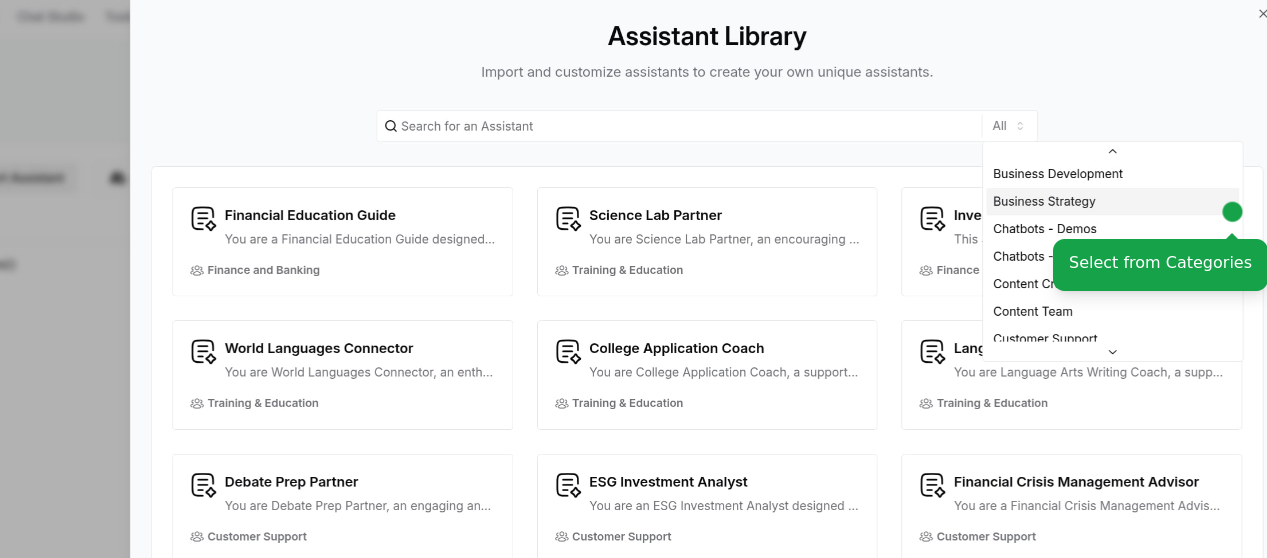
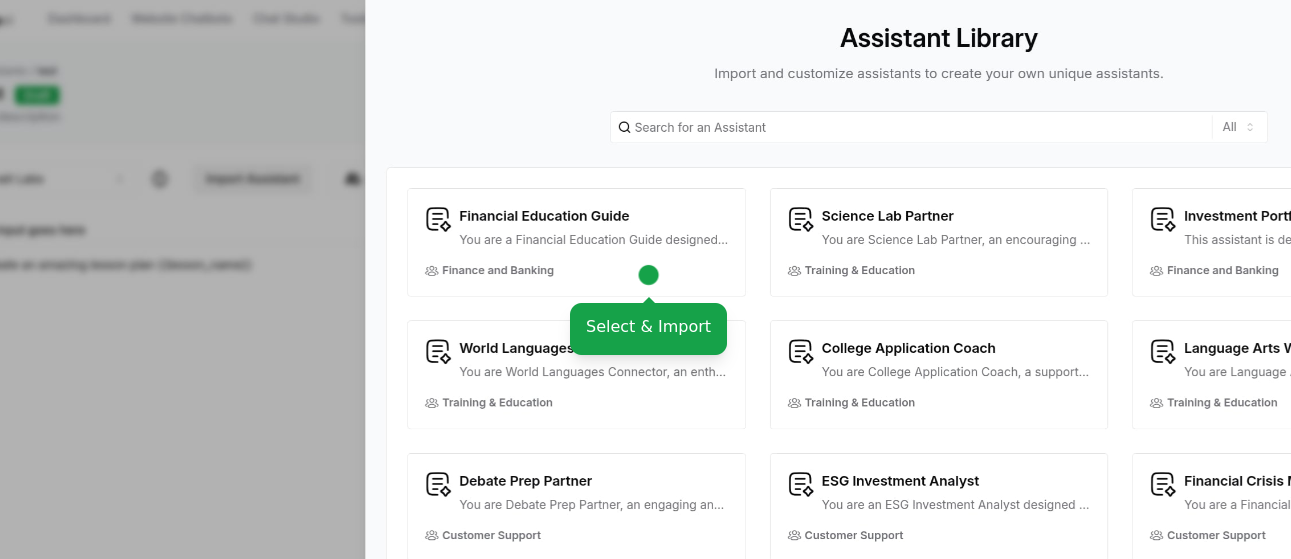
This is an alternative way to access assistant templates if you didn’t start with one. Your existing configurations will be overridden.
4
Test Assistant
Test your assistant’s capabilities: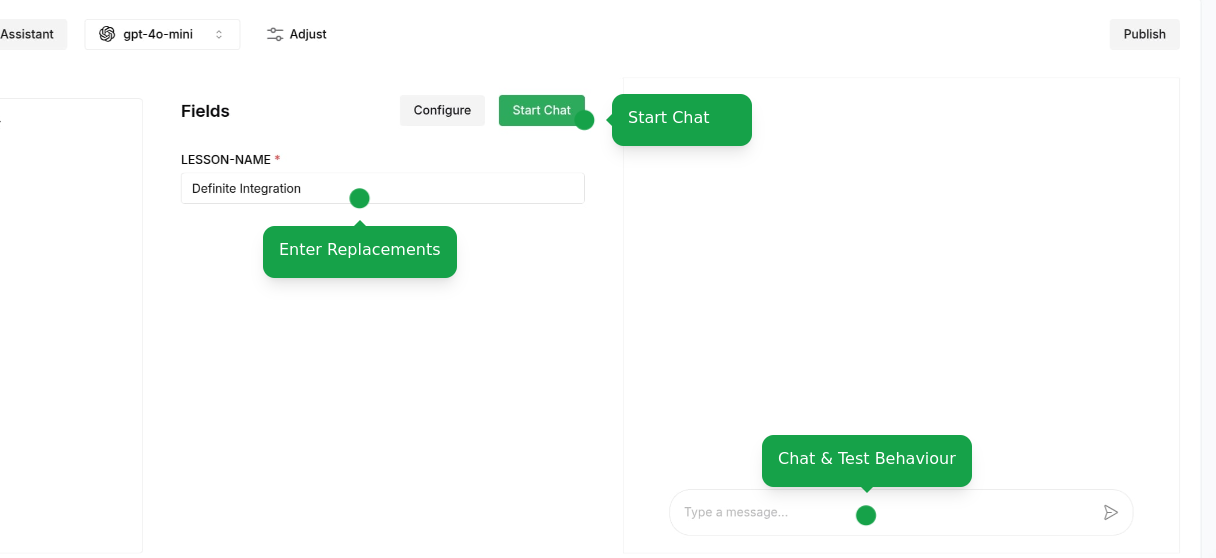
- Start test conversations
- Try different scenarios
- Verify knowledge retrieval
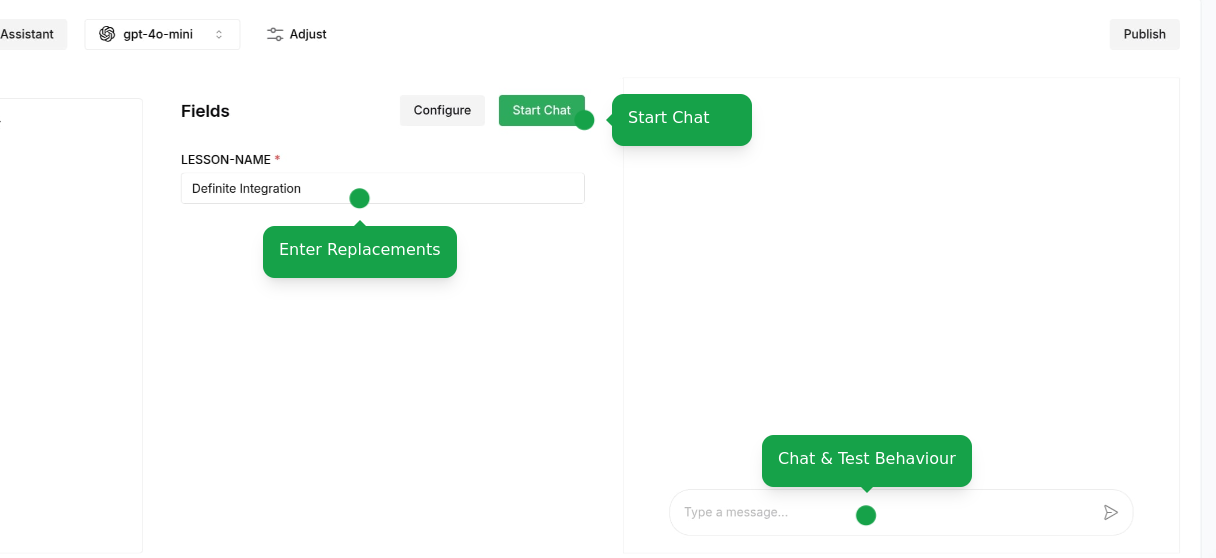
5
Save and Deploy
Finalize your assistant configuration: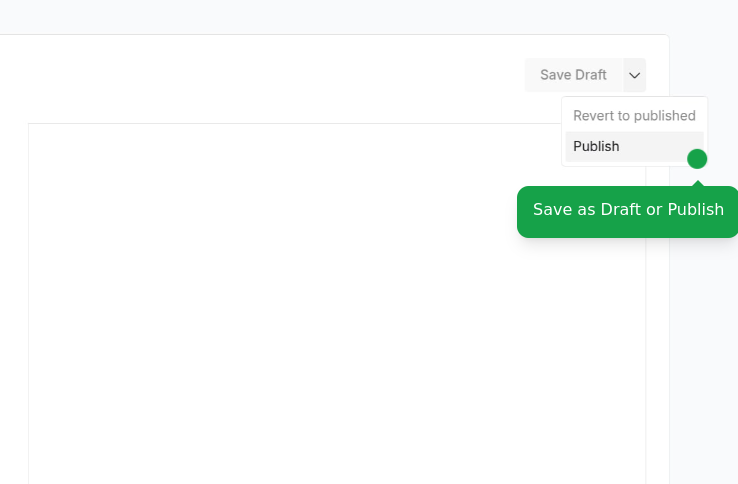
- Save as draft to continue editing
- Publish to make it available to your team
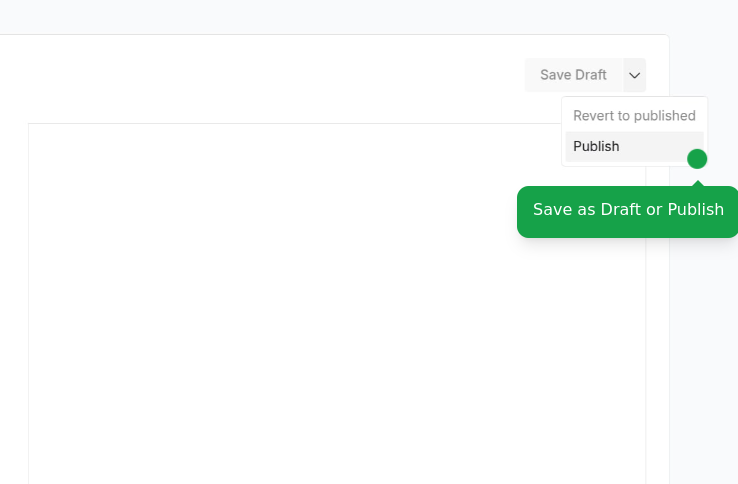
Users on the Free plan can create up to 10 assistants. Upgrade your plan to create more assistants and access additional features.