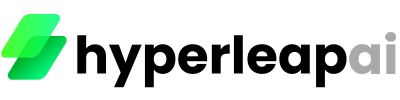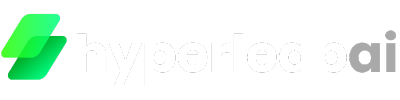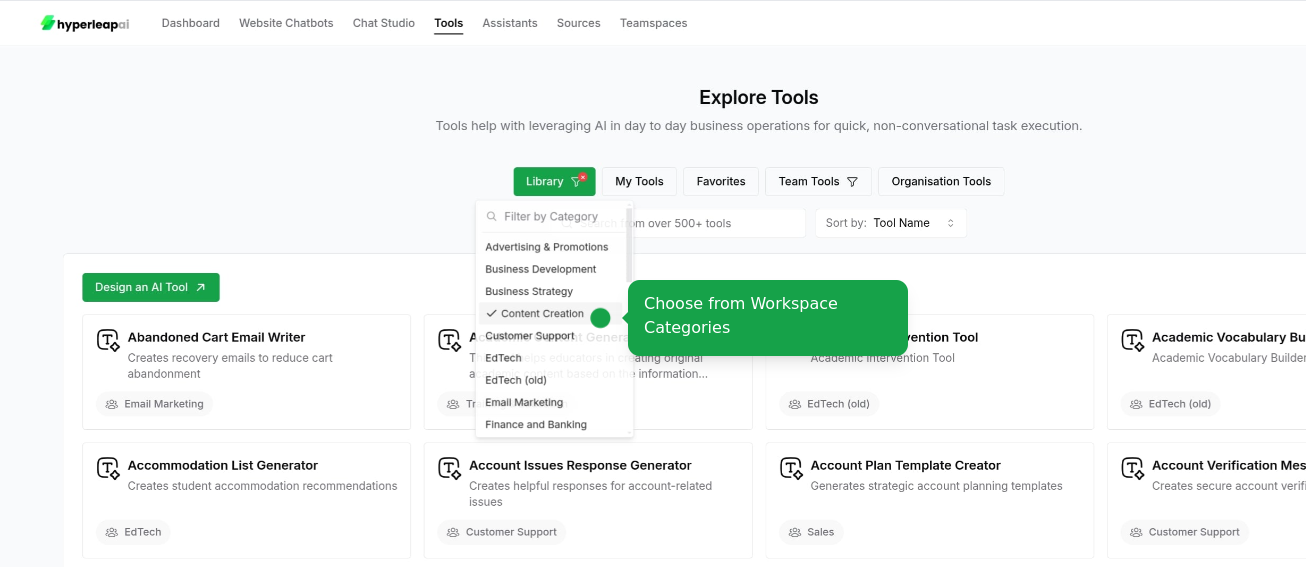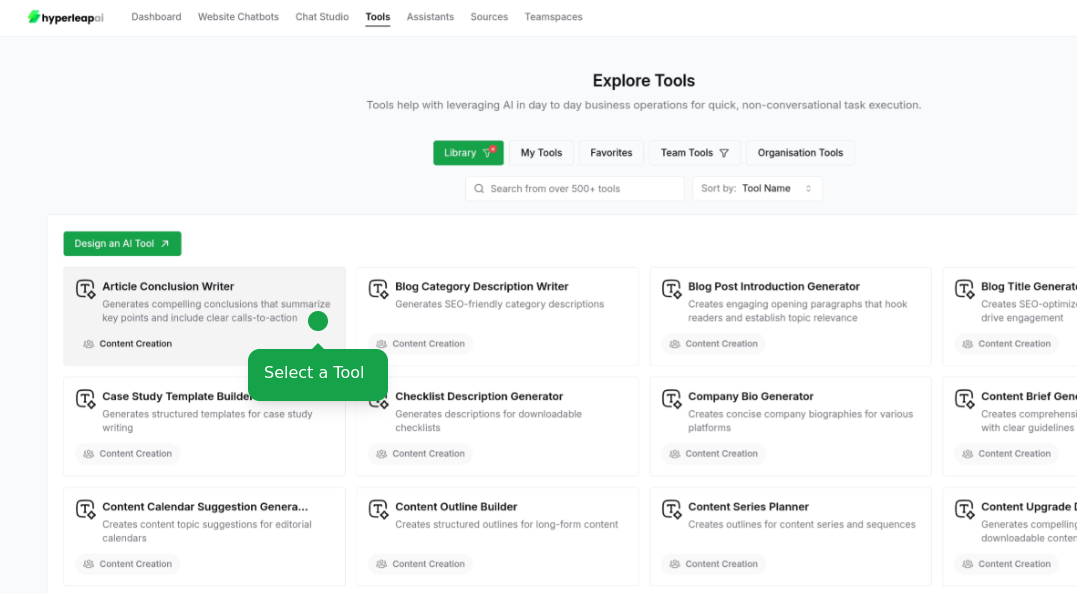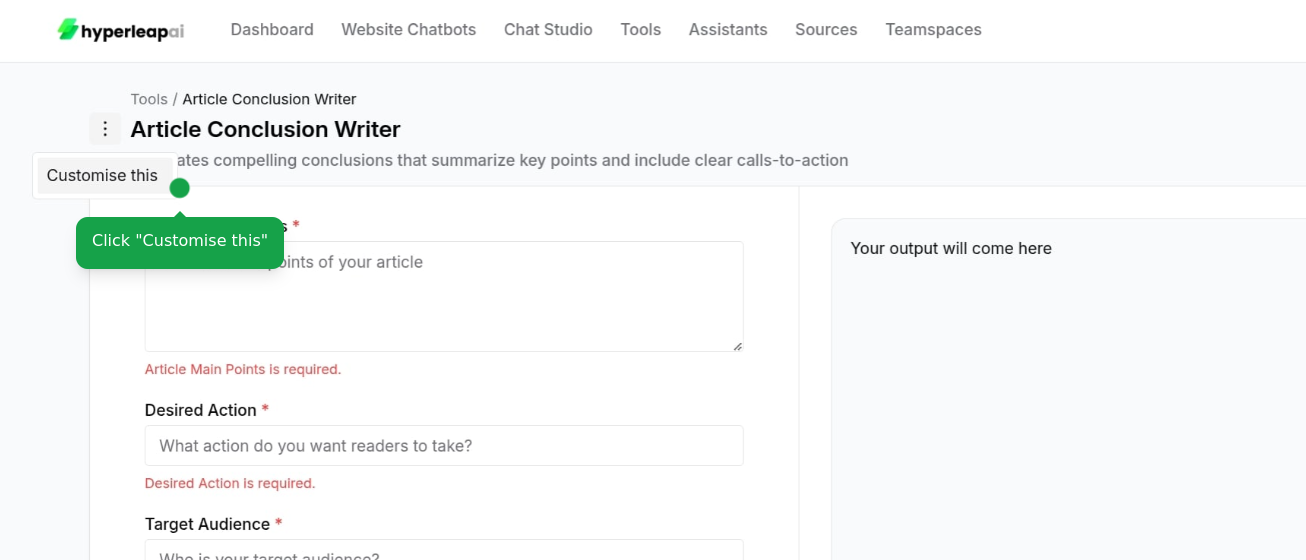Prerequisites
Before creating Tools, ensure you have:- Access to Studio
- Credits in your account
1
Get Started
There are two ways to create a Tool
- Start from Scratch
- Import from Library
Start creating your Tool from Scratch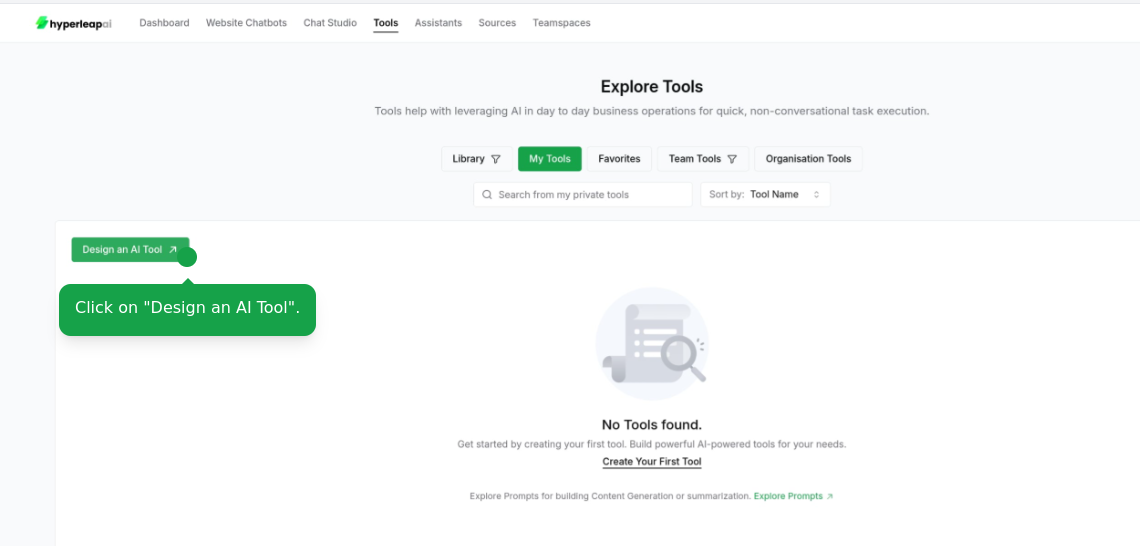
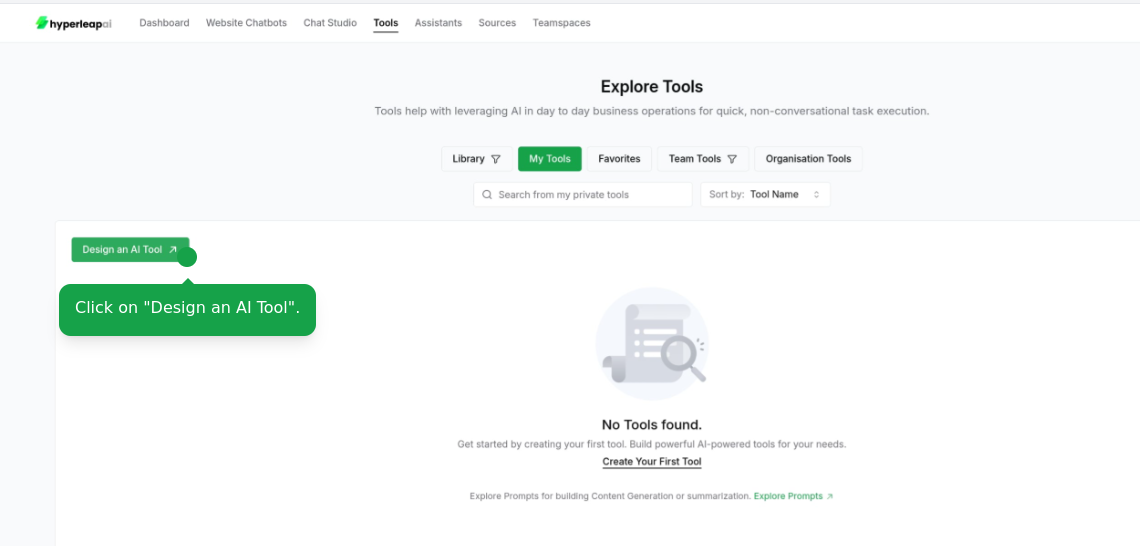
2
Configure Replacements
Define or update your Tool input. You can include dynamic variables (e.g. 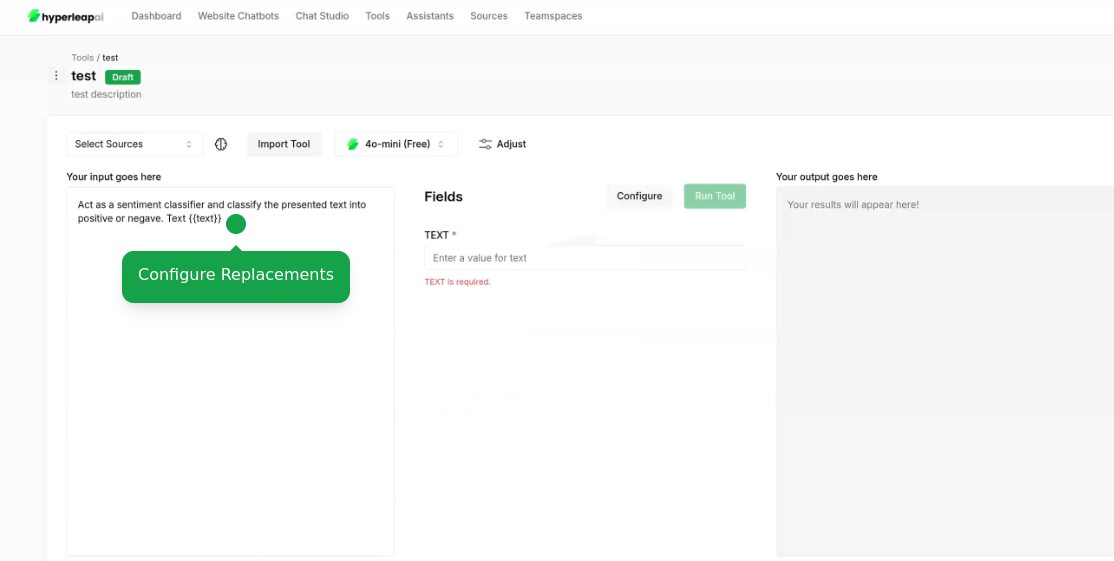
{{variable_name}}) that will be replaced with actual values when the Tool is used.- Use
{{variable_name}}syntax for replacements
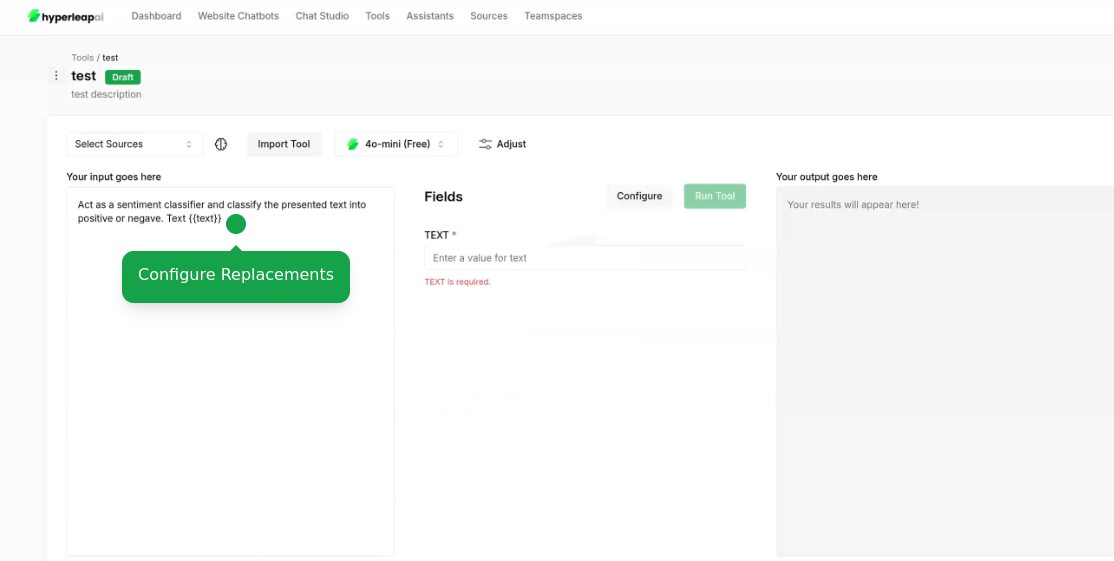
3
Configure Settings
Set AI Model
Set AI Model
Choose the AI model that best fits your use case: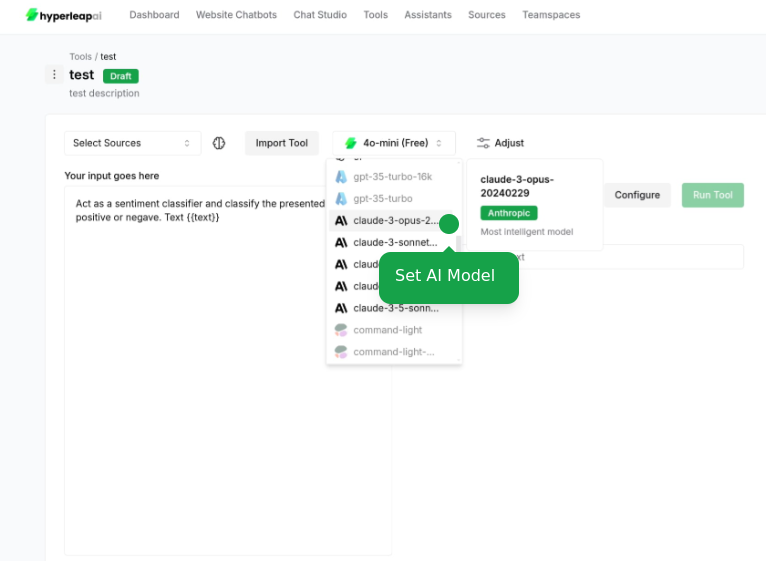
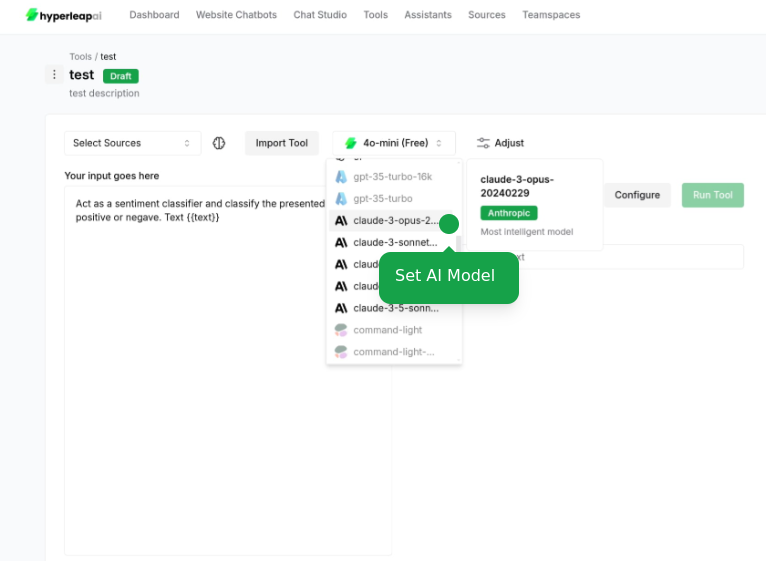
Attach Sources
Attach Sources
Connect your data sources to improve the accuracy and relevance of AI responses. This allows the AI to utilize up-to-date information and context for better performance.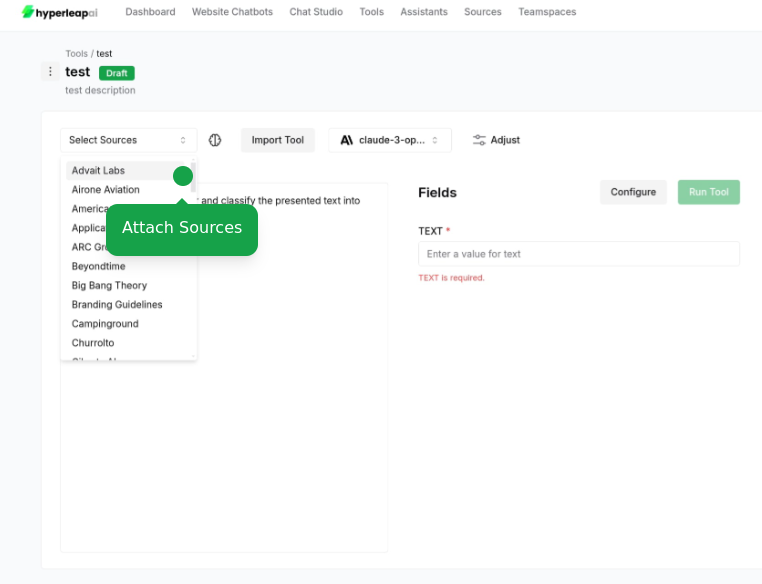
- Add documents, website URLs, or text content
To learn more about sources, check out the Sources guide.
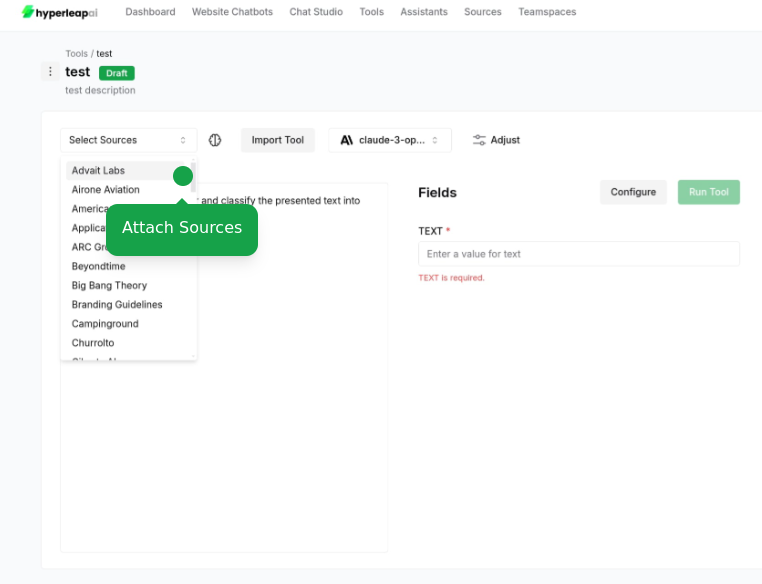
Adjust Configurations
Adjust Configurations
Fine-tune your tool parameters: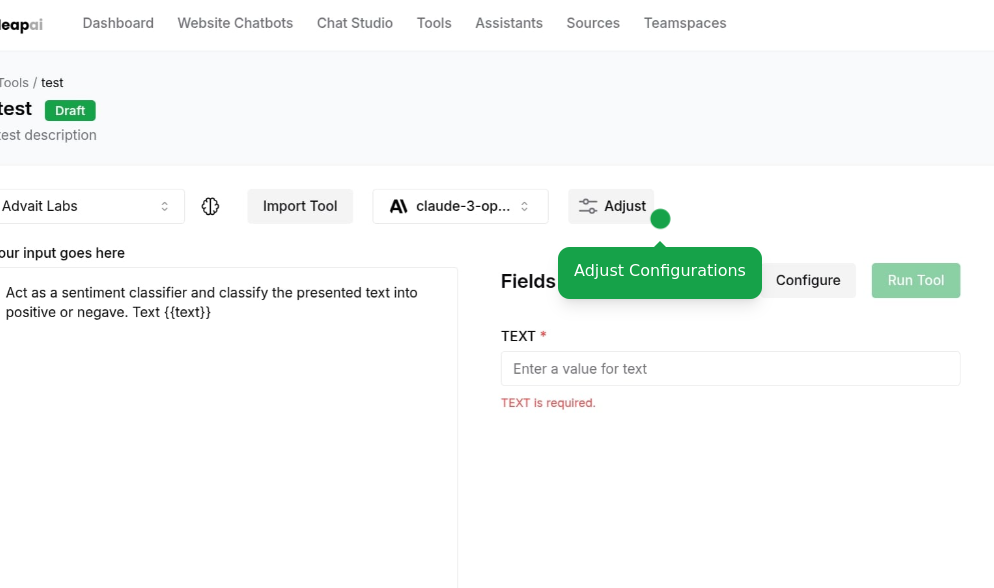
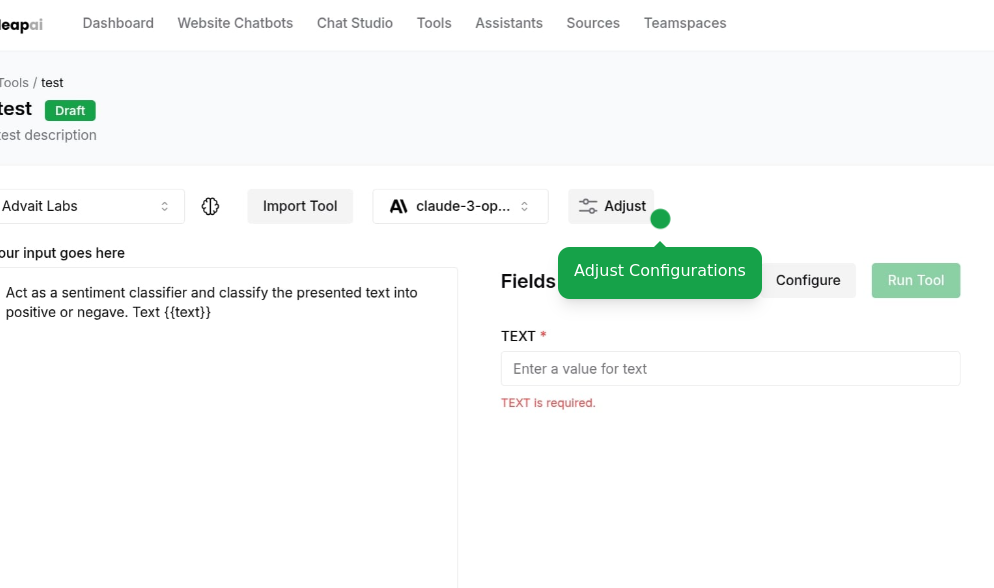
Access Template Library
Access Template Library
Access our tool template library at any point during configuration: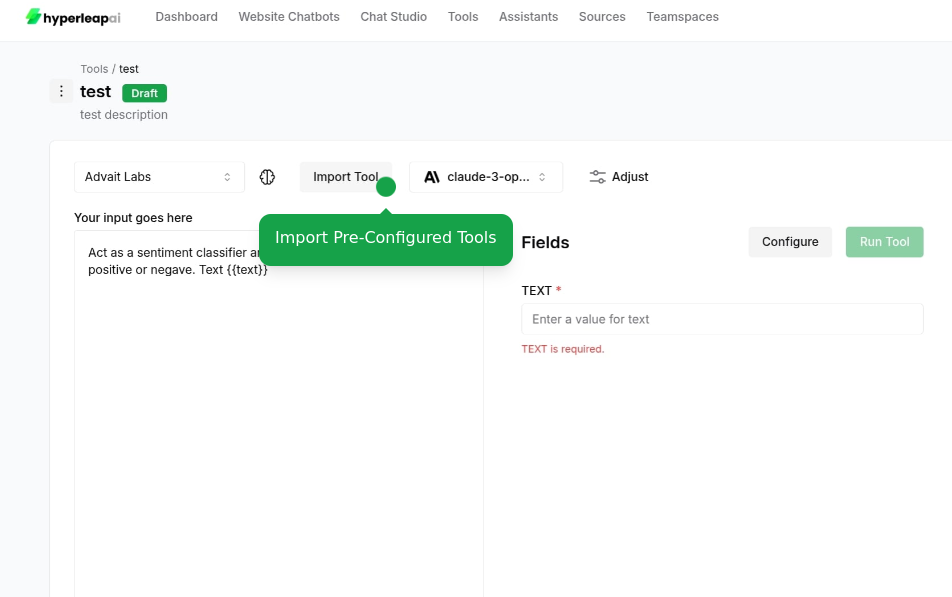
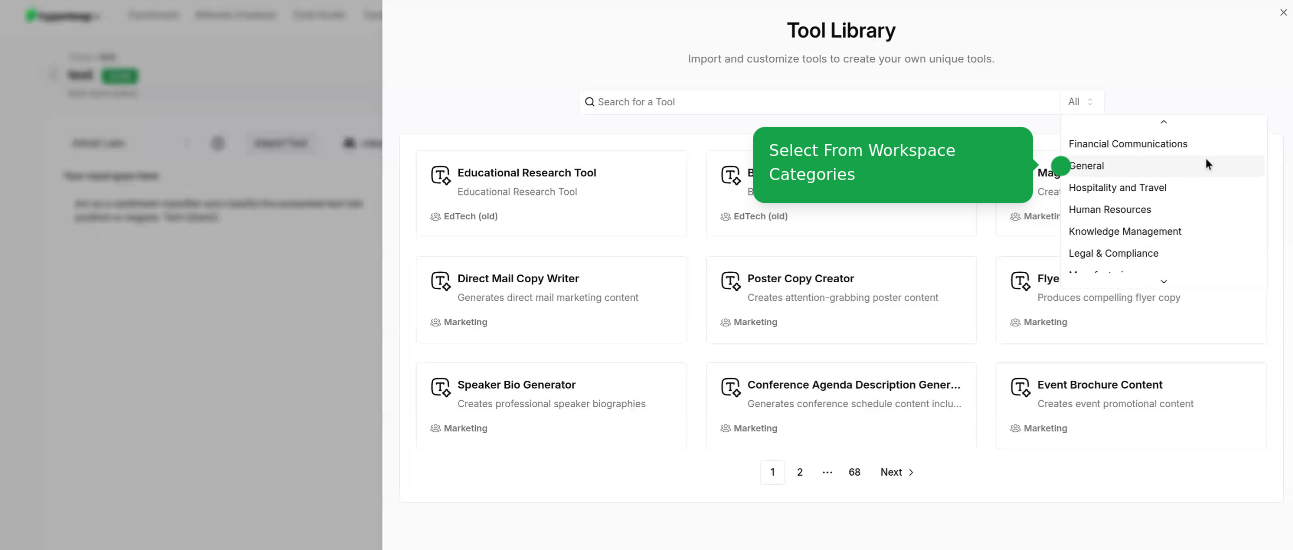
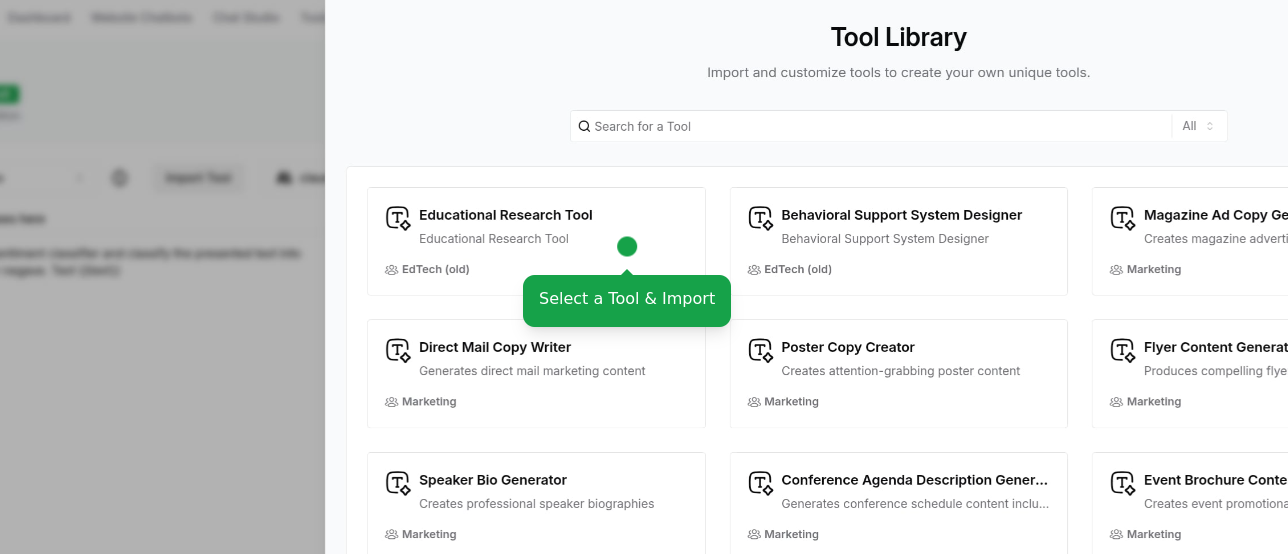
- View available tool templates by category
- Preview tool template behaviors
- Apply tool template settings to your current tool
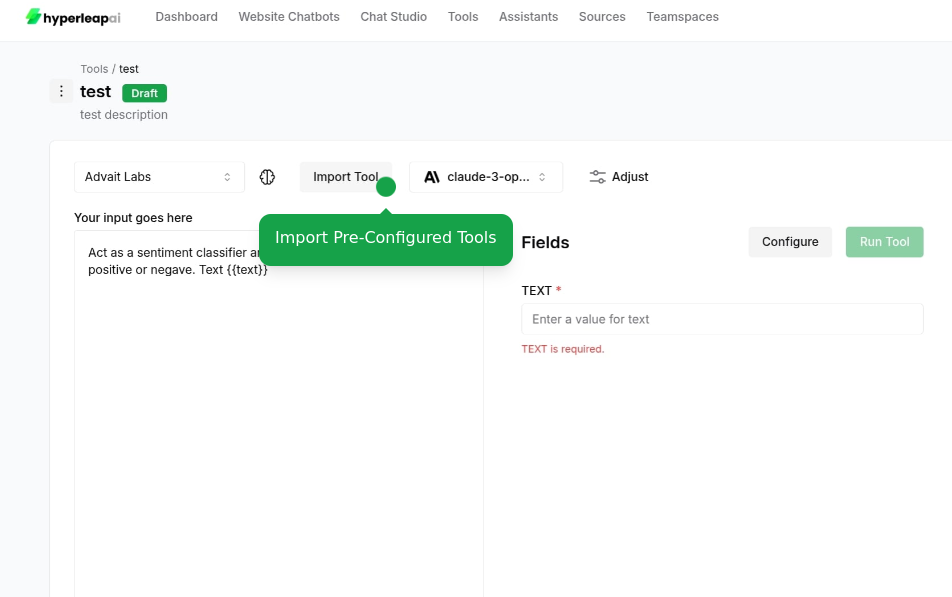
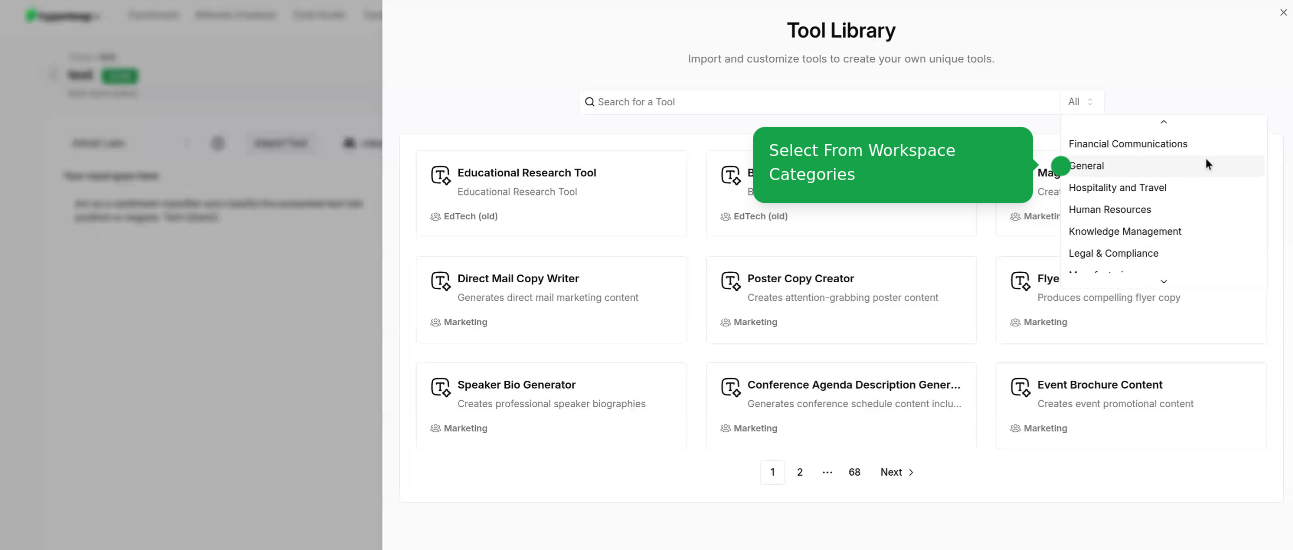
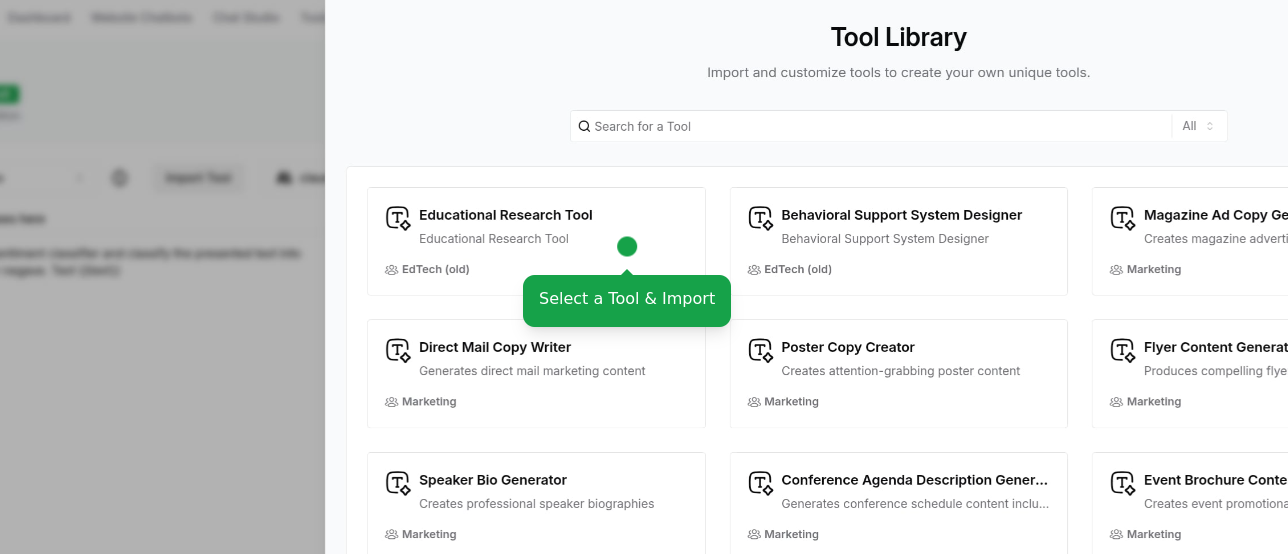
This is an alternative way to access templates if you didn’t start with one. Your existing configurations will be overridden.
4
Test Tool
Run and Test your tool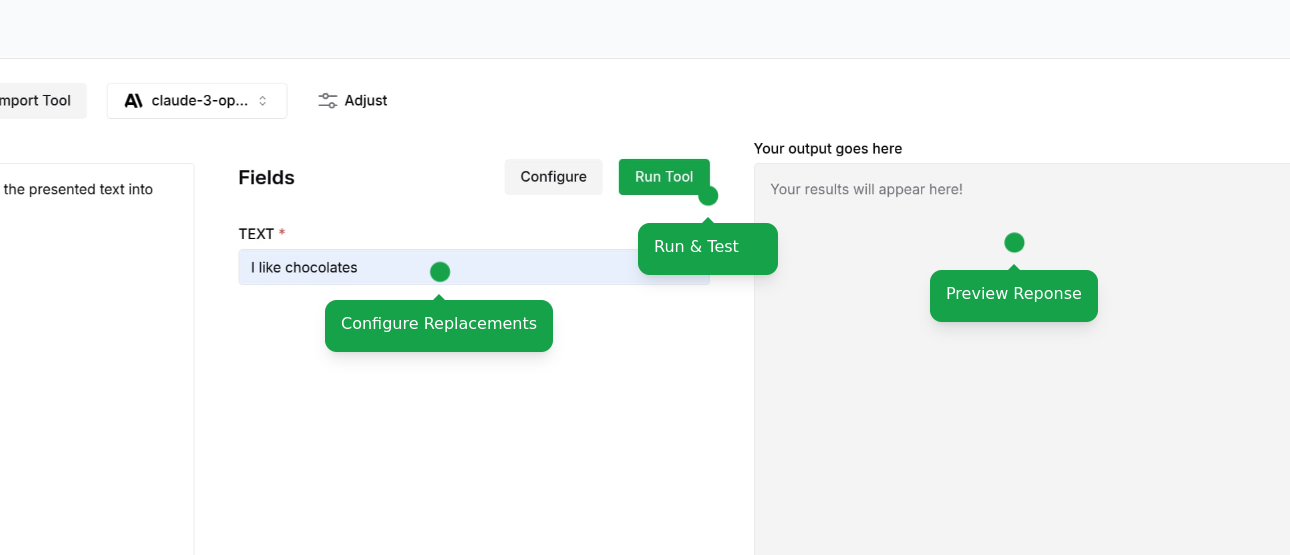
- Enter dynamic values
- View generated responses
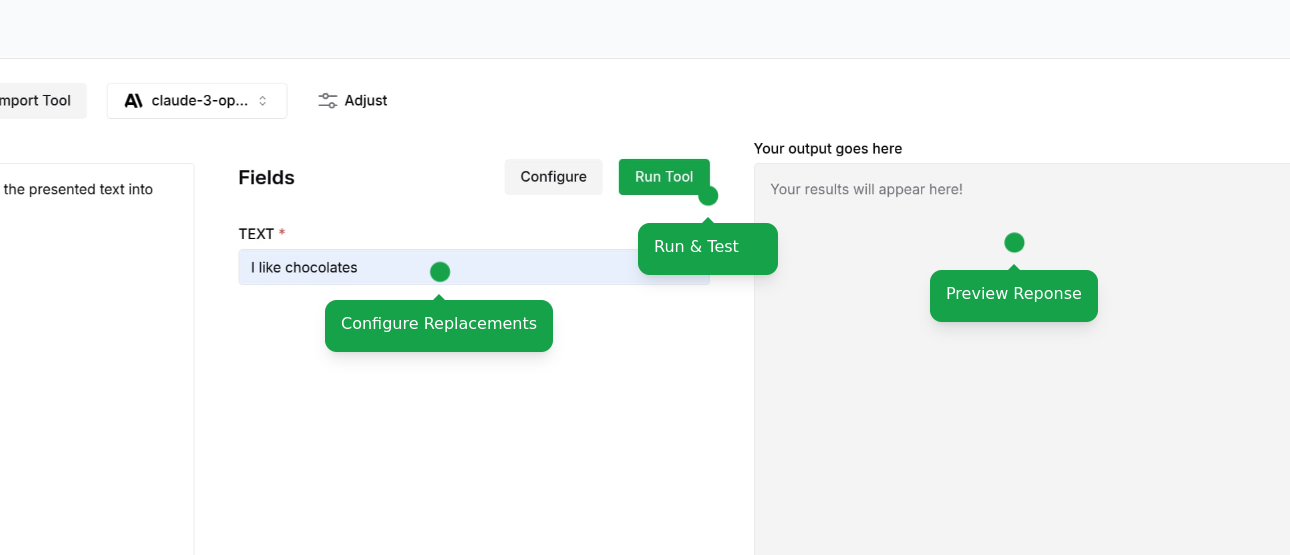
5
Save and Activate
Finalize your tool configuration: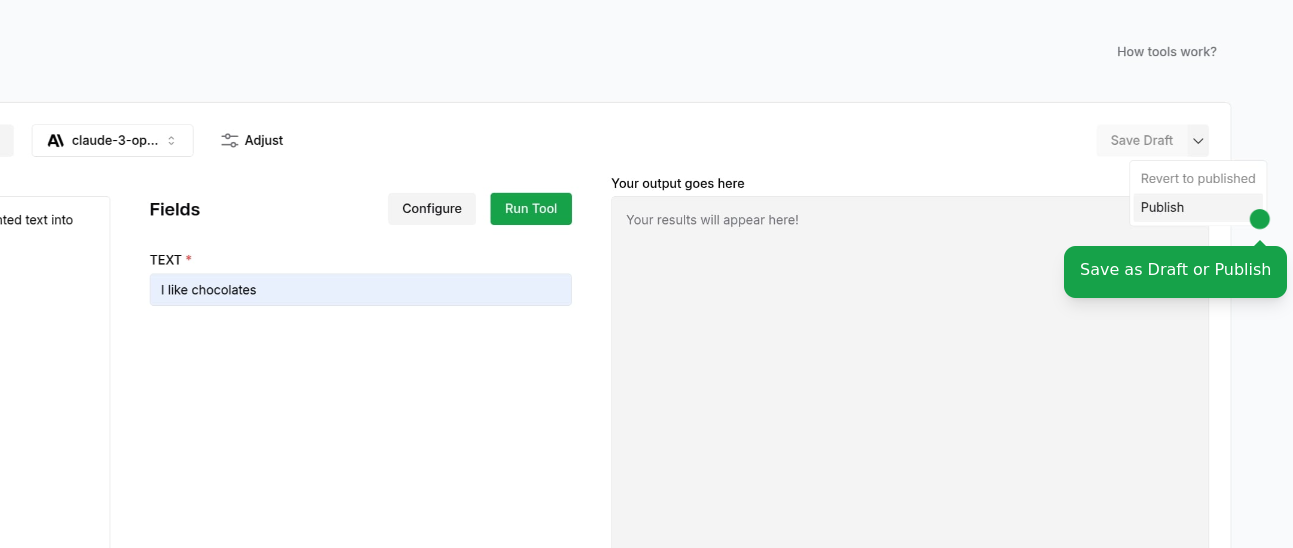
- Save as draft to continue editing
- Publish to make it available to your team or organization
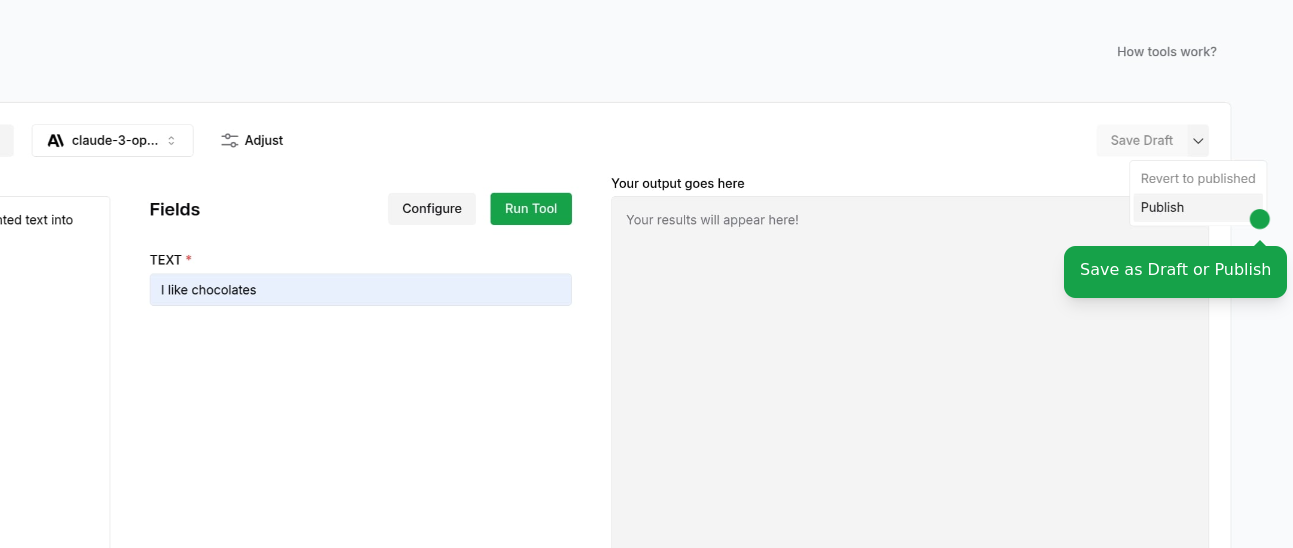
Users on the Free plan can create up to 10 tools. Upgrade your plan to create more tools and access additional features.