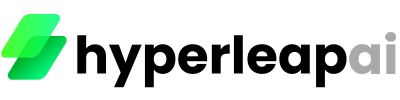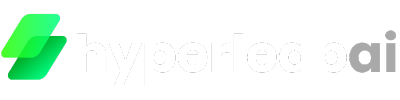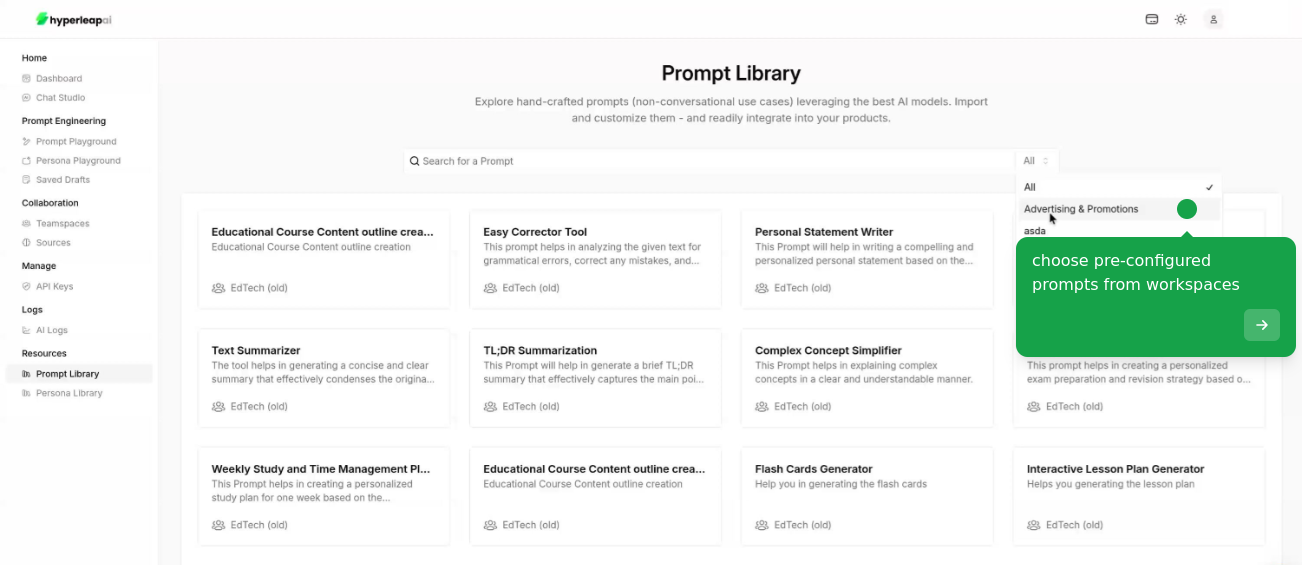Prerequisites
Before creating Prompts, ensure you have:- Access to Studio
- Credits in your account
1
Get Started
There are two ways to create a Prompt
- Start from Scratch
- Use Template
Start creating your Prompt from Prompt Playground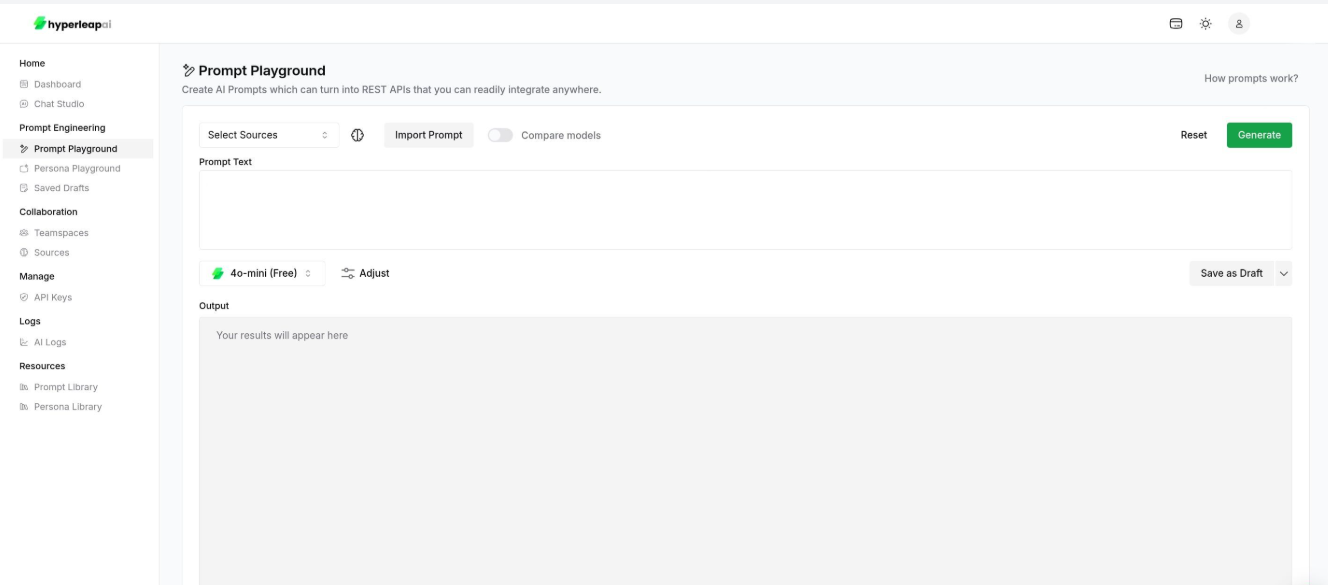
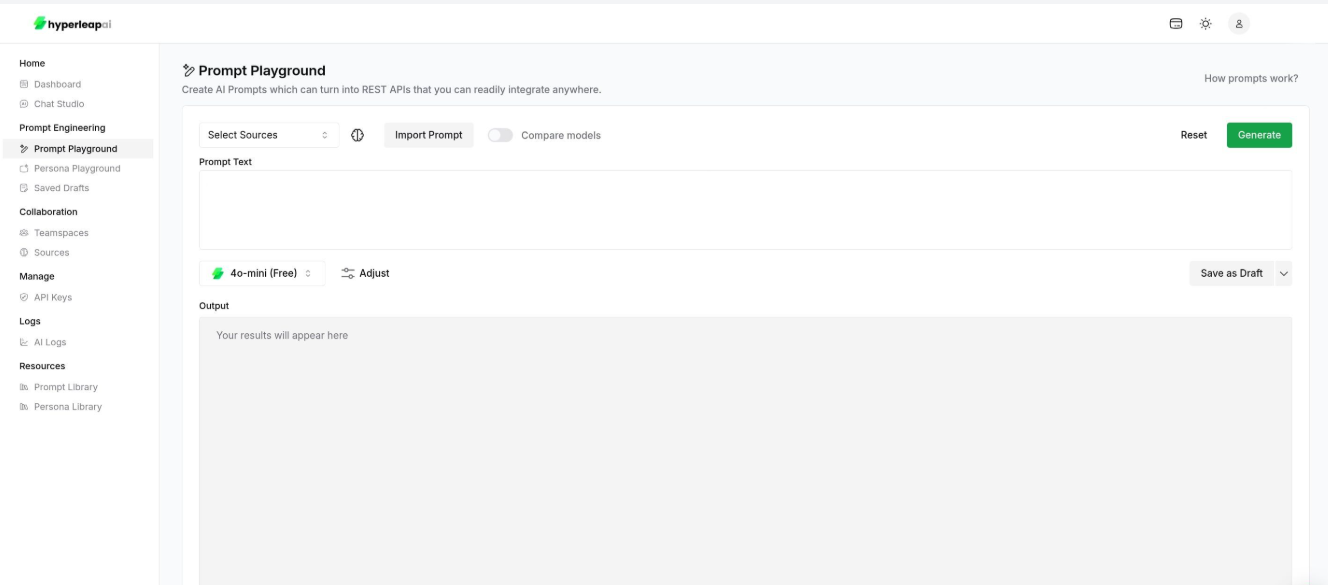
2
Configure Replacements
Define or update your Prompt input. You can include dynamic variables (e.g. 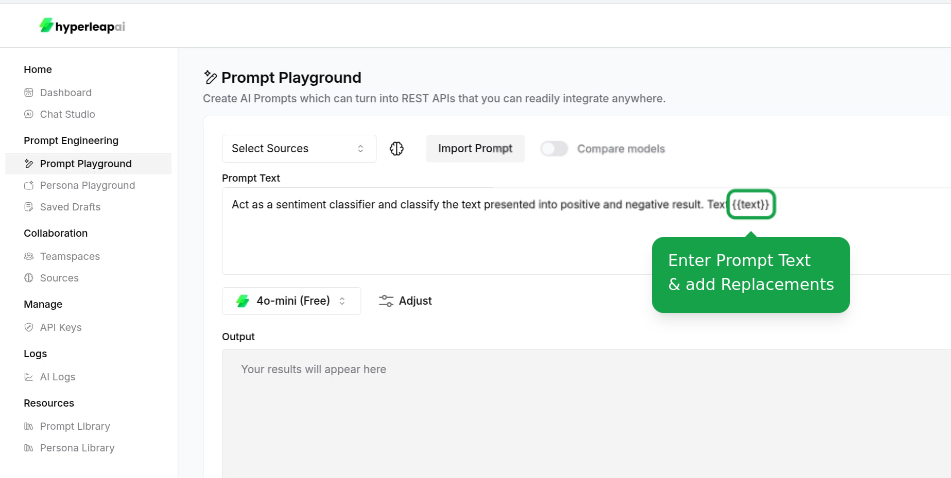
{{variable_name}}) that will be replaced with actual values when the Prompt is used.- Use
{{variable_name}}syntax for replacements
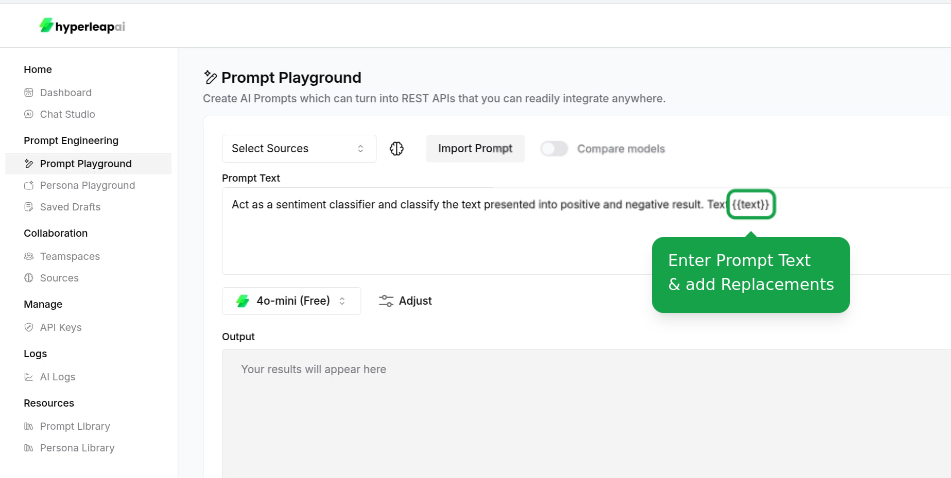
3
Configure Settings
Set AI Model
Set AI Model
Choose the AI model that best fits your use case: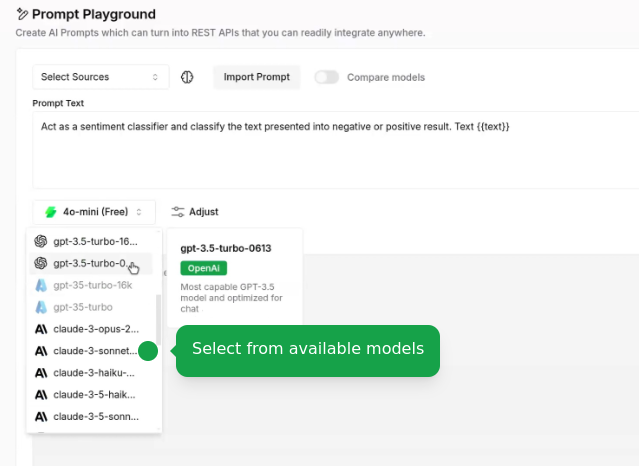
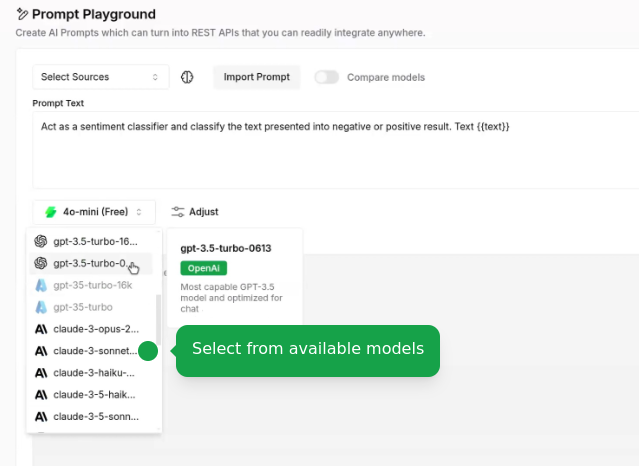
Attach Sources
Attach Sources
Connect your data sources to ground AI responses: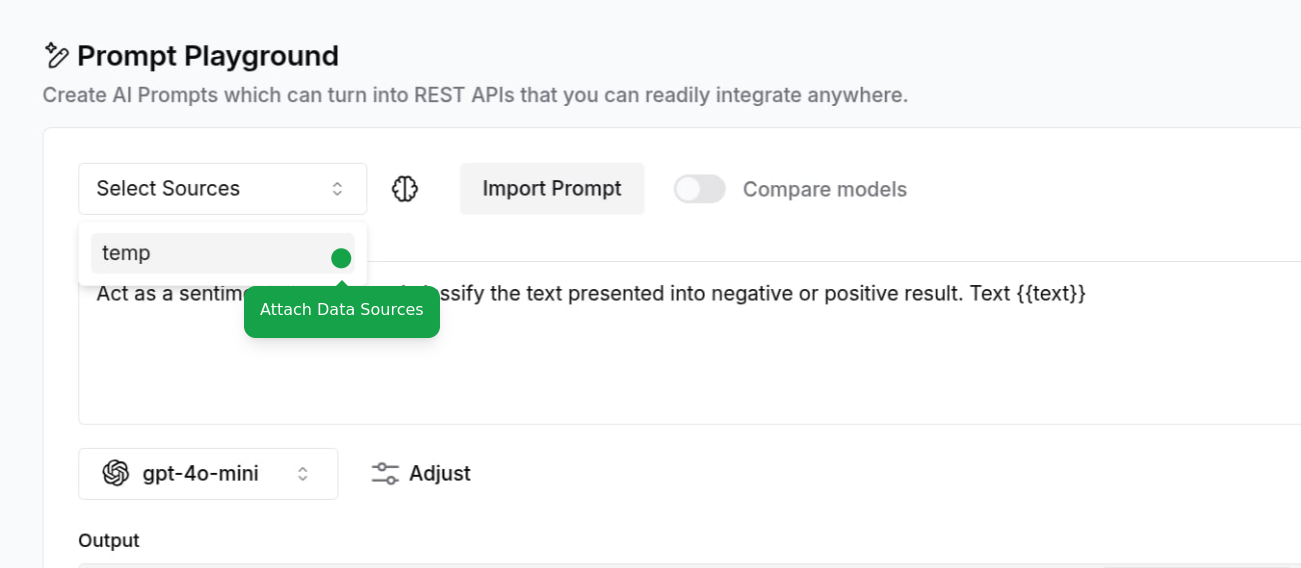
- Add documents, website URLs, or text content
To learn more about sources, check out the Sources guide.
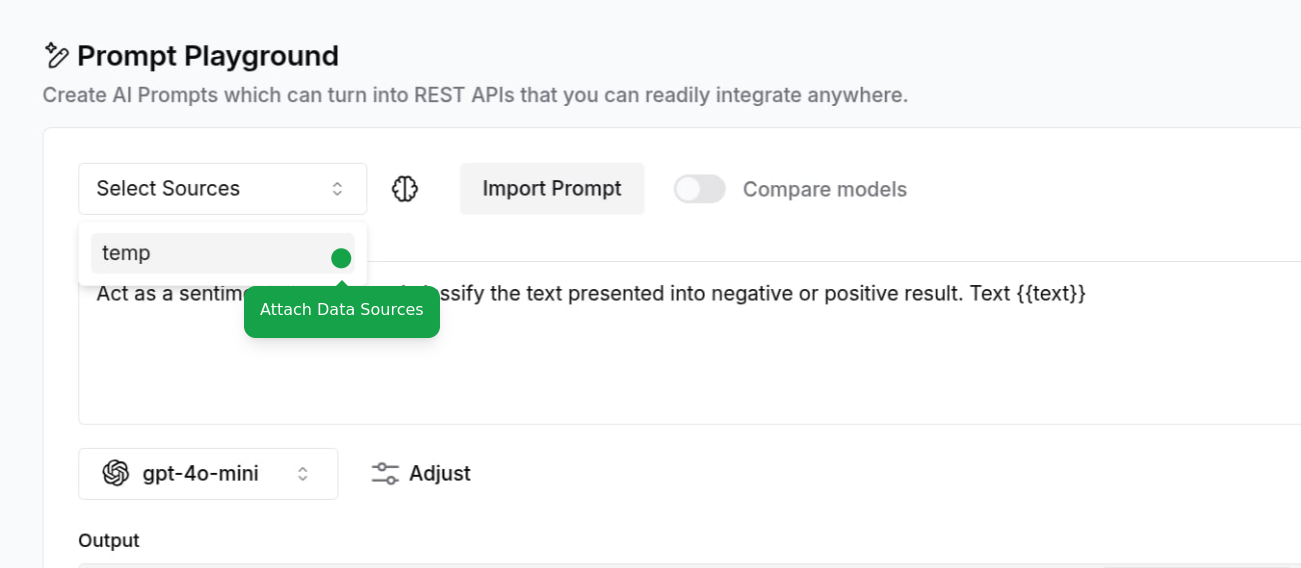
Adjust Configurations
Adjust Configurations
Fine-tune your Prompt parameters: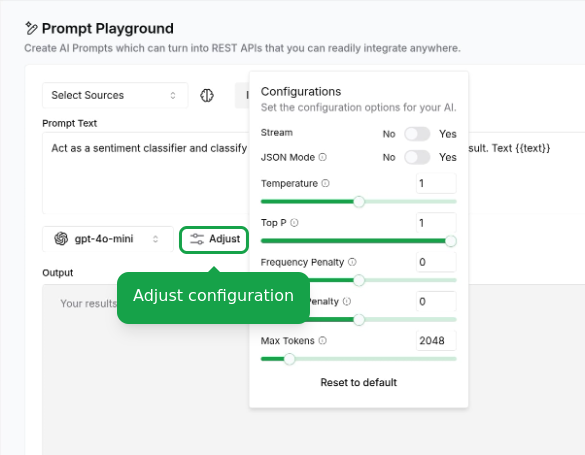
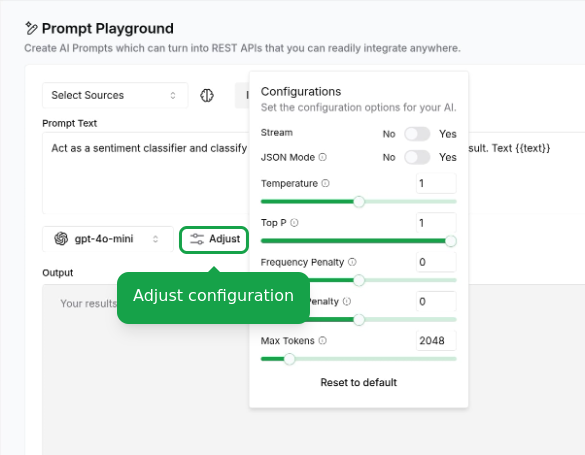
Access Template Library
Access Template Library
Access our template library at any point during configuration: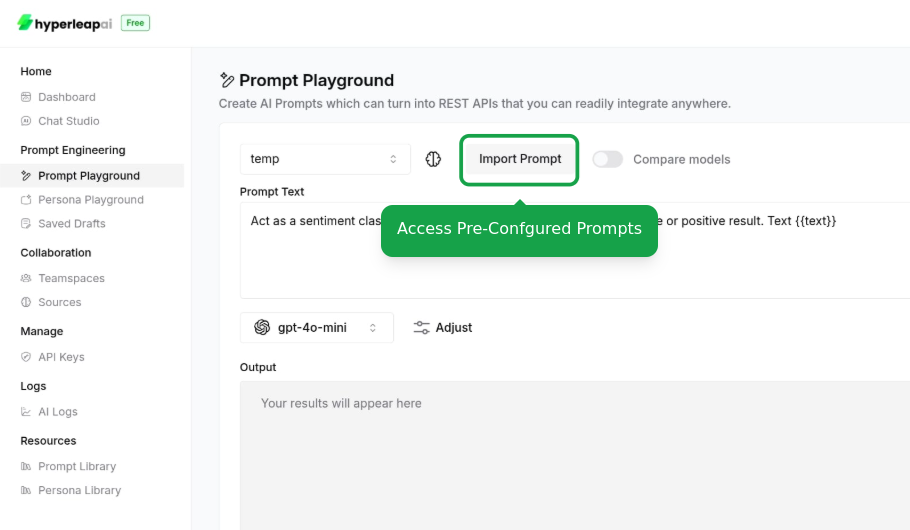
- View available templates by category
- Preview template behaviors
- Apply template settings to your current prompt
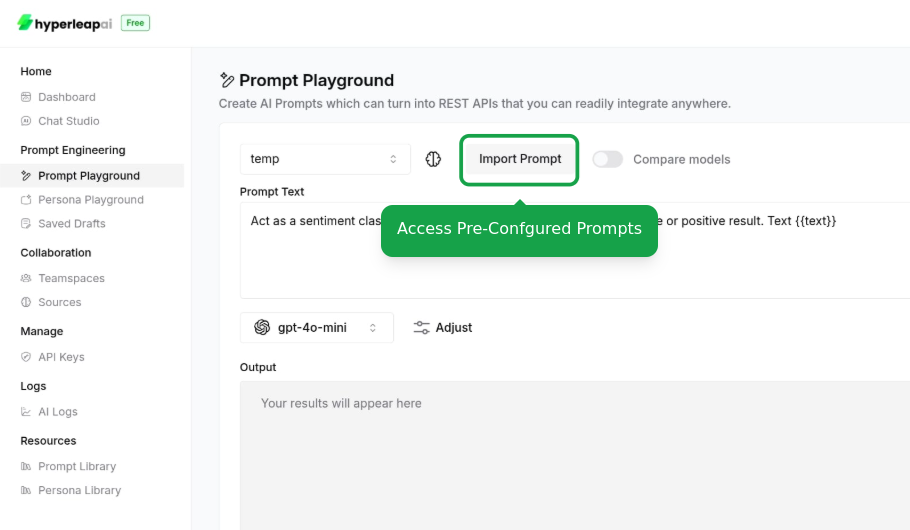
This is an alternative way to access templates if you didn’t start with one. Your existing configurations will be overridden.
4
Test Prompt
Test your Prompt configuration in the playground: - Enter dynamic values -
View generated responses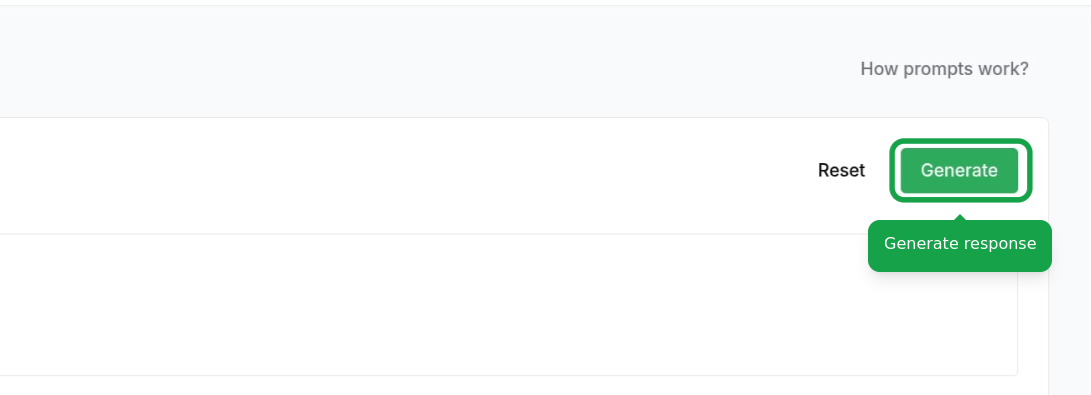
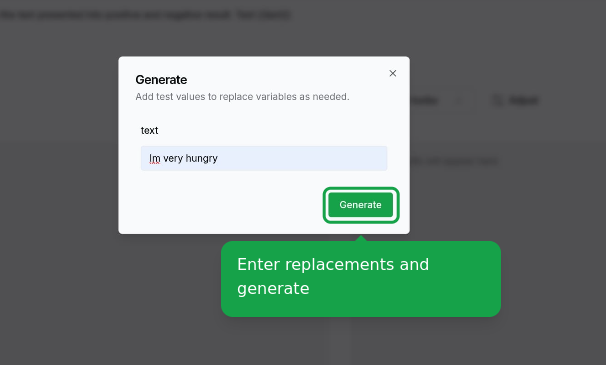
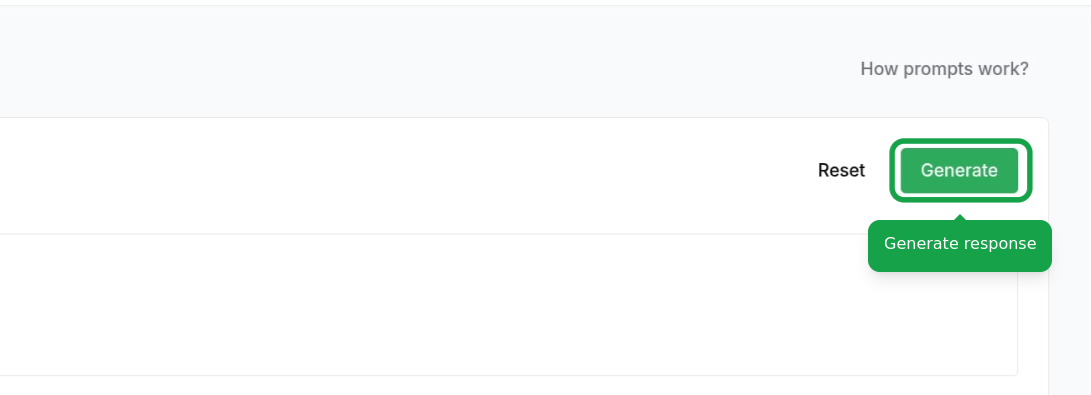
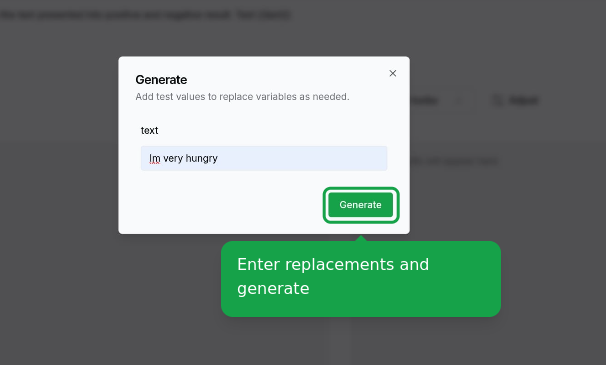
5
Compare Models
Compare the performance of different AI models: - View response quality -
Adjust configurations - Analyze response time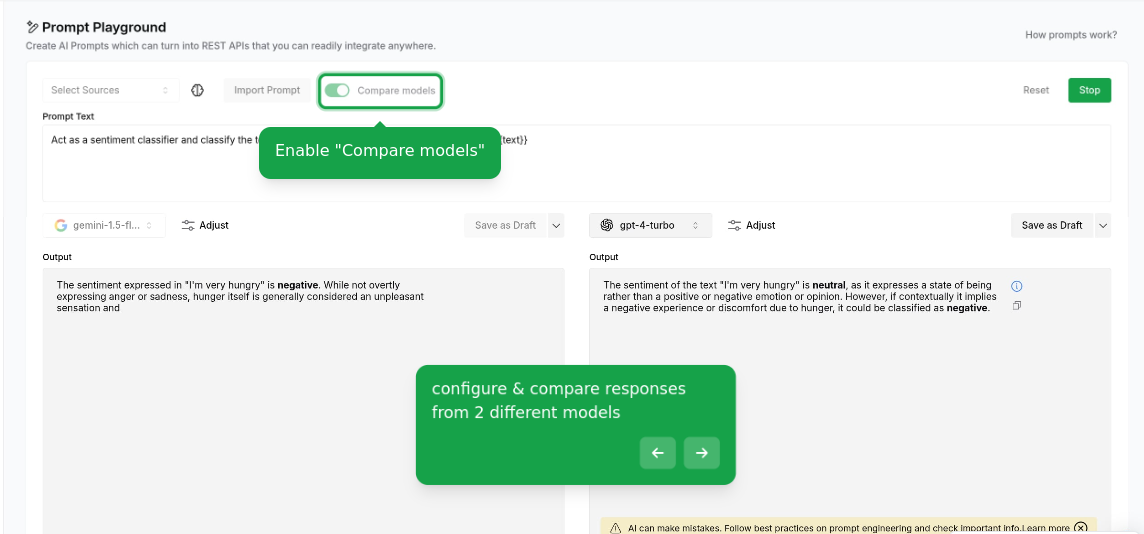
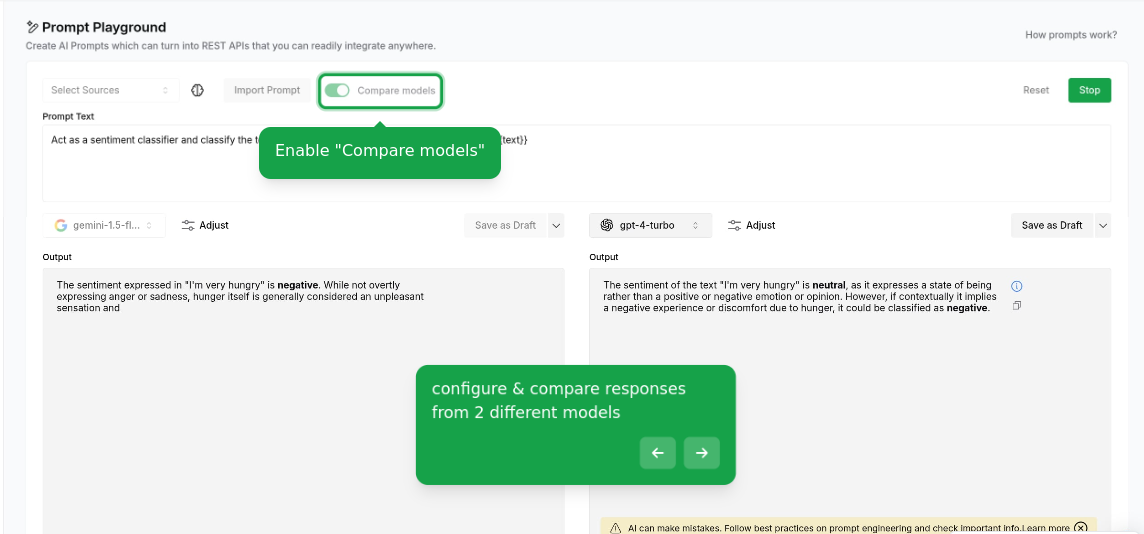
6
Save and Activate
Finalize your Prompt configuration: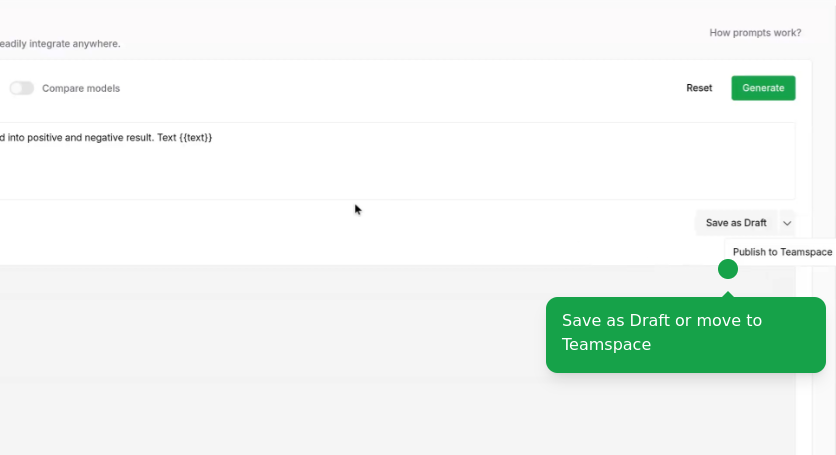
- Save as draft to continue editing and share with your team later
- Publish to make it available to your team
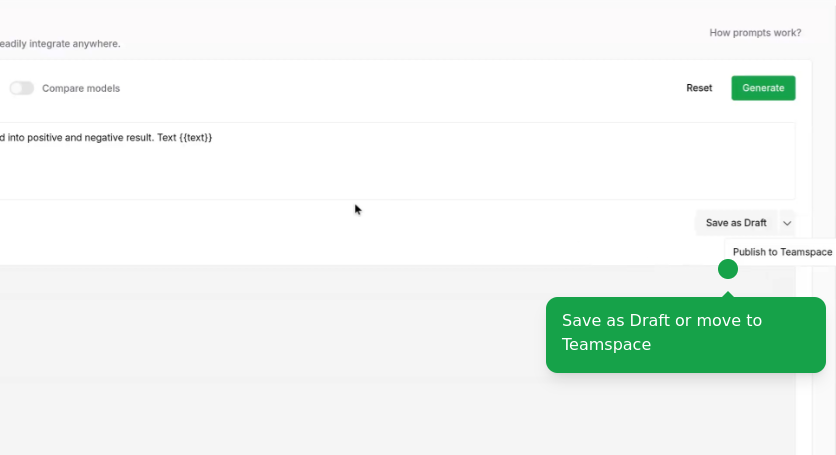
Users on the Free plan can create up to 10 Prompts. Upgrade your plan to
create more Prompts and access additional features.